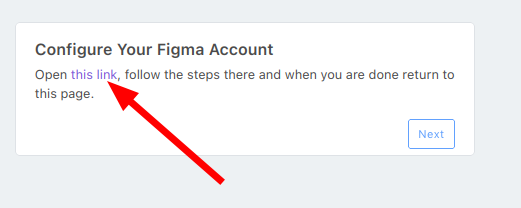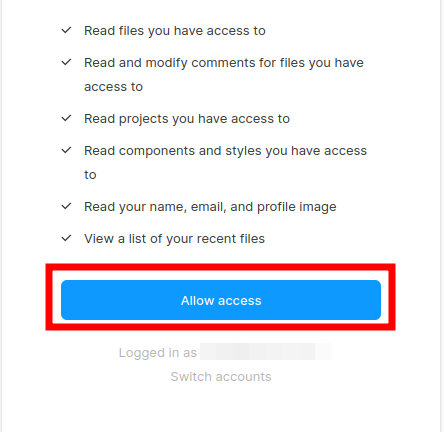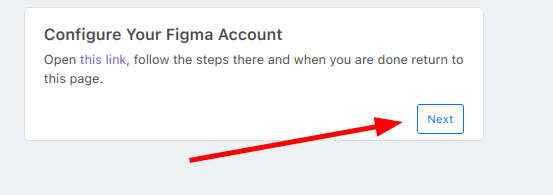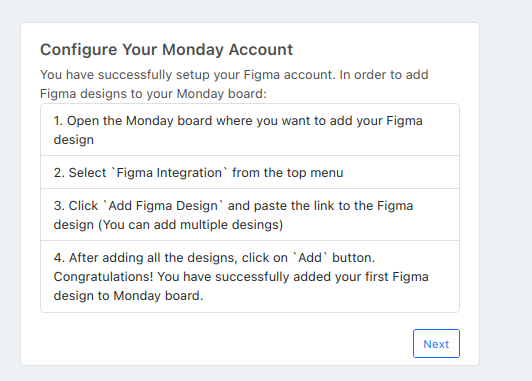Figma Integration for monday.com
Figma Integration for monday.com user guide
Introduction
With this Figma - monday.com integration you will be able to see the live updates of your Figma projects inside monday.com.
Check all the options for this plugin below.
Getting Started
Once you installed the app, you will need to complete 3 easy steps to configure it.
1. First, follow the link on the first card.
2. This will take you to your Figma account. Allow access to the application, then return to the previous page.
3. After you allowed access to your Figma account, click "Next". Review the instructions, click next again, and then click "Done".
The Figma Integration forapp monday.comis willnow appearready into yourbe Boardused.
Adding SimplyFigma insertDesigns
You can review the steps of adding a Figma design on the last page of the setup process:
To add a Figma design, follow these steps:
- Open the monday board where you want to add your Figma
linkdesign. - Select "Figma Integration" from the
field.top
menu - Click "Add Figma Design" and paste the link to the Figma design. (You can add multiple designs)
- After adding all the designs, click on "Add" button.
If you want to add more Figma attachments, use the "Add Figma Design" option.
Now you can jump into your Figma designs whenever you want, see the progress, or comment or share this with your team.
If you need any help with our app, or if you have any suggestions for us to make it better, please get in touch with our support team, from the Support tab of the app page. We will be more than happy to help.