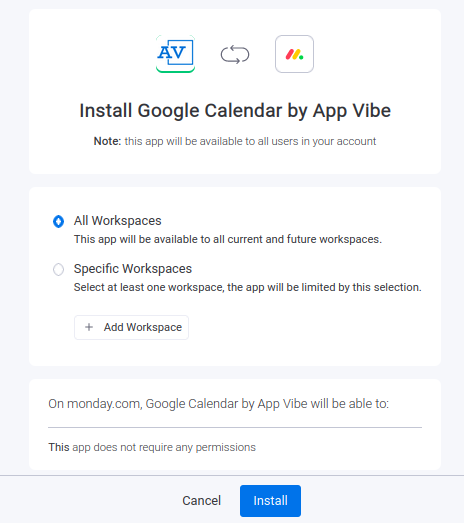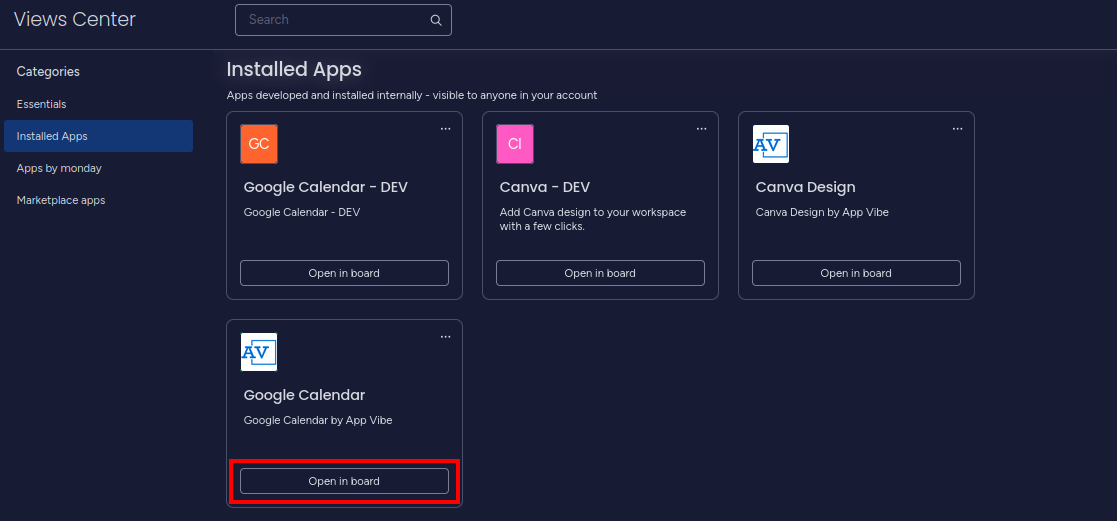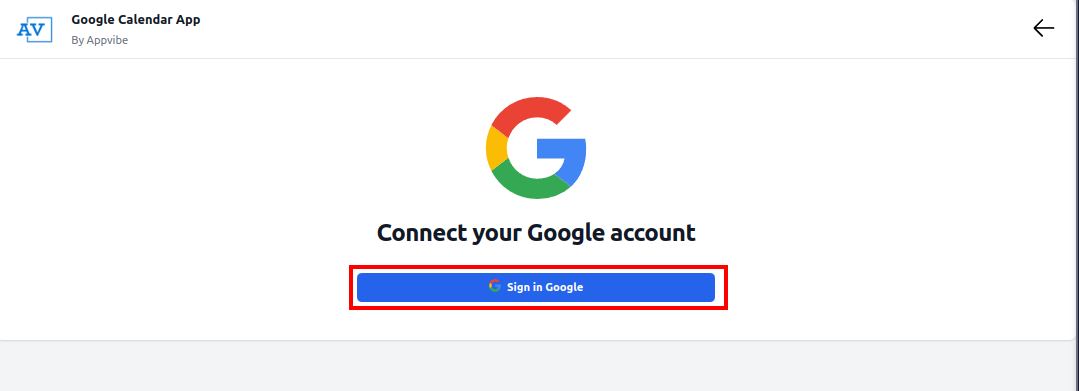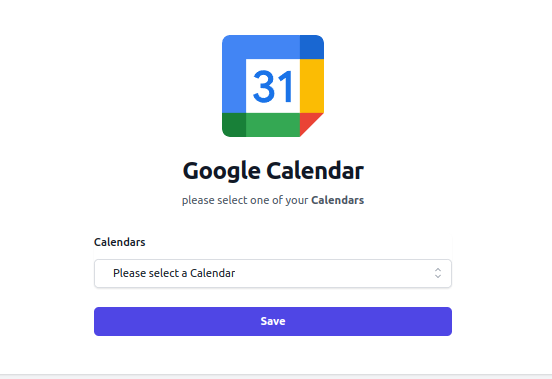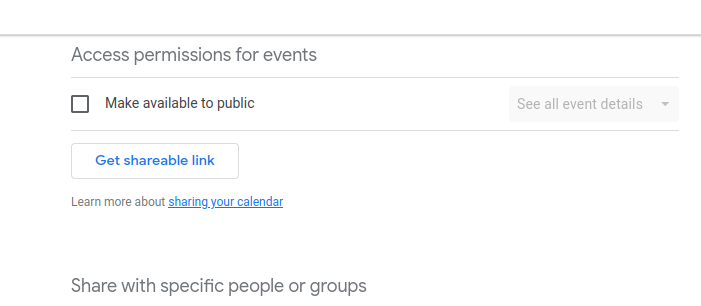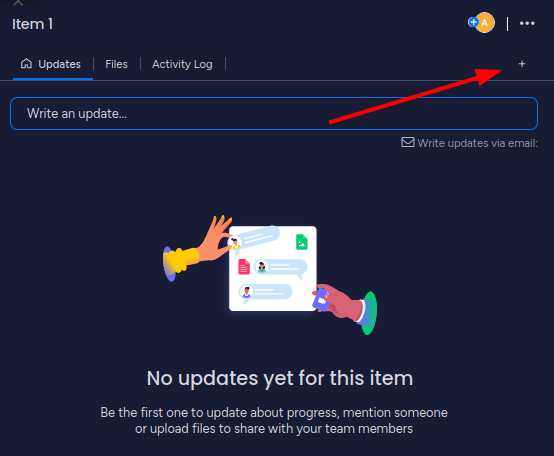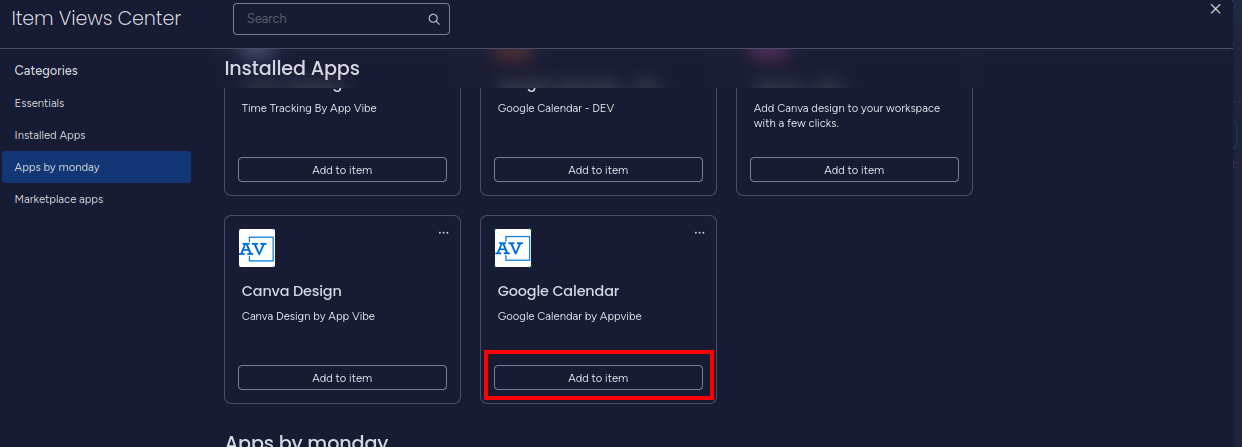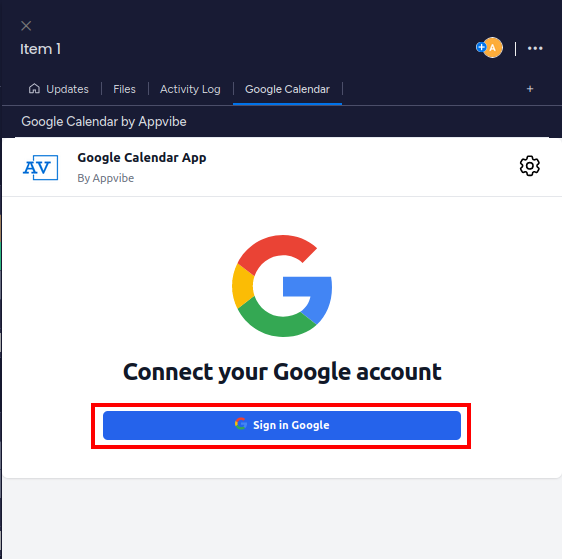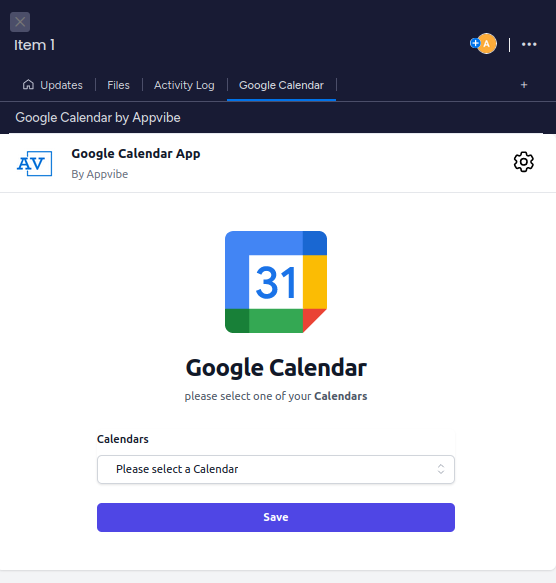Google Calendar Integration for monday.com
Google Calendar Integration for monday.com
The purpose of this Google Calendar integration is to connect Google Calendar to your monday.com workspace. After installing the app, you will be able to add Google Calendars to either your board view or to individual items.
Installing the app
You can install the app with just a few clicks. After following the installation link, choose which workspaces you want to add the app. Review the permissions, then click “Install.”
Adding a Google Calendar in board view
To add a Google Calendar in board view, click on the plus icon, then select “Apps”.
Here, find the Google Calendar integration and click “Open in board”.
Then you need to sign in to your Google account. Click on the sign sign-in button and follow the instructions on the screen.
After this, select the Calendar from the dropdown that you wish to add, then click "Save".
Please note, that the Calendar either has to be set to public, or your Google account has to have access to it. To access these settings go to your Google Calendars, open Settings, select the Calendar and then click on "Access permissions for events". Double-check the settings before selecting the calendar in the app.
Adding a Google Calendar to individual items
To add a Google Calendar to an item, find that work item on your table. Then hover over it and click on “Open”.
After this, click on the plus icon in the corner to add a new view.
Finally, find Google Calendar integration and click “Add to item”.
After this, click on the button to sign in to your Google account.
If you need any help with our app, or if you have any suggestions for us to make it better, please get in touch with our support team. We will be more than happy to help.
Release Notes
2023-07-20
-
Initial release