HubSpot Integration for monday.com
HubSpot Integration for monday.com
This app has two purposes: to automatically add HubSpot contacts to your monday tables and to integrate HubSpot forms into your monday dashboard, board or item views. Let’s see how you can get started with using the app.
To add HubSpot contacts automatically to your monday tables first, you need to set up the integration. To do this, follow the steps below.
-
Navigate to the monday table you wish to use for this.
-
Click on the “Integrate” button.
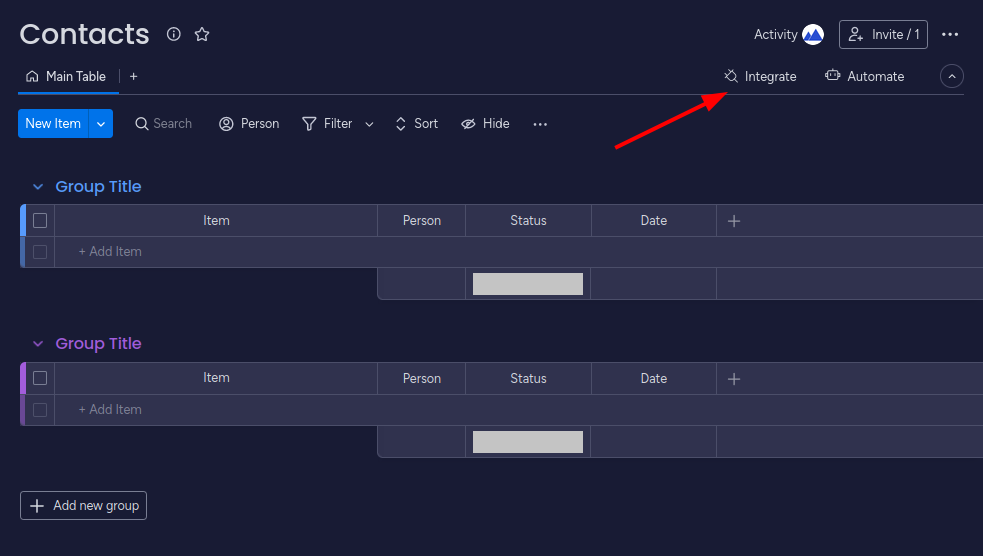
-
Find the HubSpot integration by HillApps and click on it.
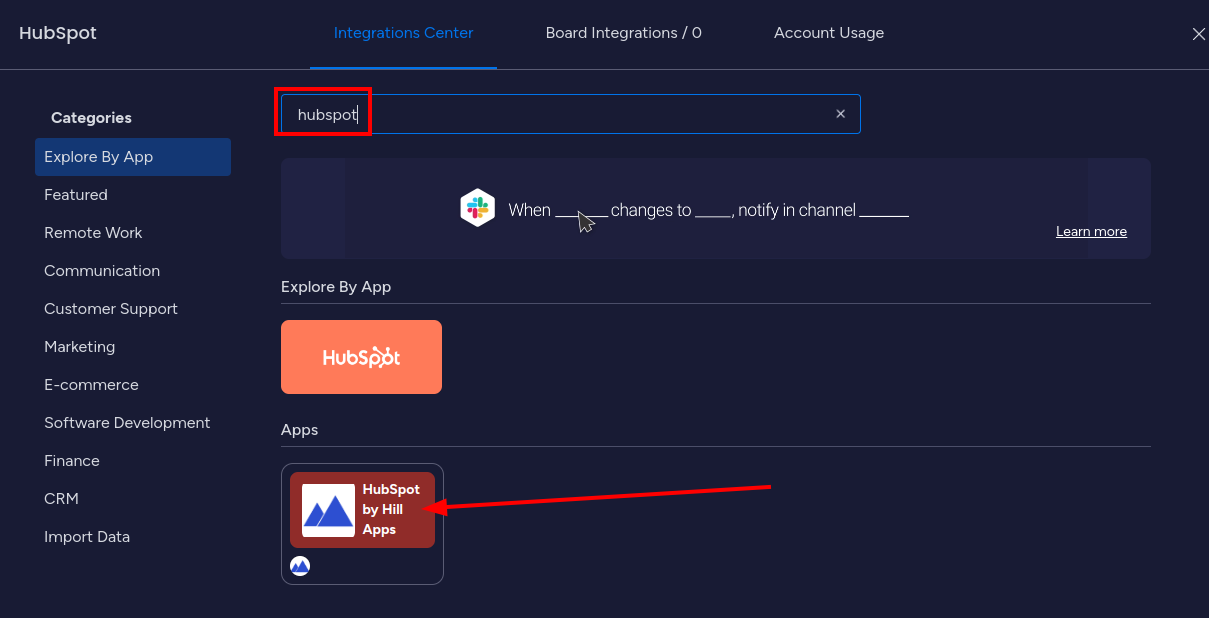
-
Currently, there is one available recipe: “Every time there is a new contact in HubSpot, create item with contact data”. Select “Add to board”
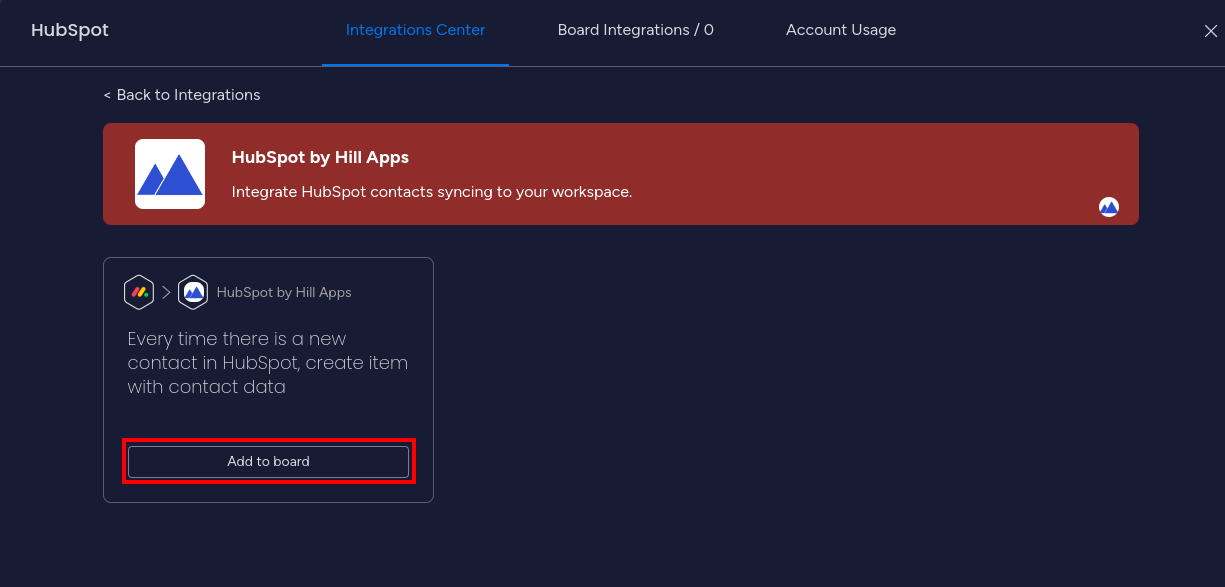
-
On the next page, click on the link to sync your HubSpot account.

-
If you previously used the app, you can click “Use this Hub” to make the set up faster.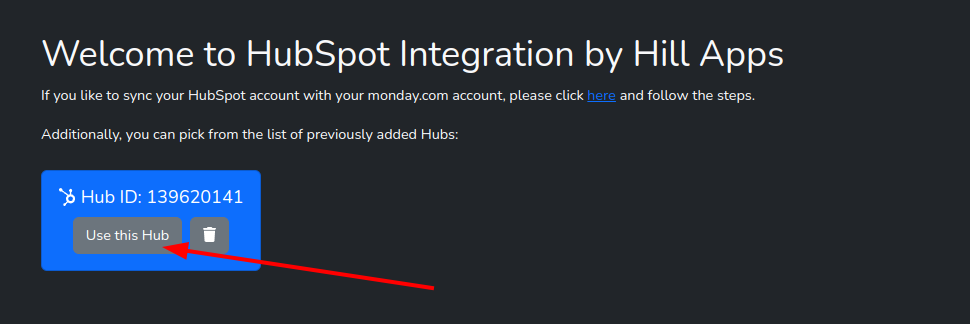
-
Follow the directions on screen: log into your HubSpot account, choose your account, and click on the “Connect
App” button.

-
Finally, click on the “Add to board” button again.

-
With this, you have successfully installed the integration.

You will see four new columns on your table: HubSpot Contact, Contact Name, Contact Email and Contact Phone. Whenever you create a new HubSpot contact, this information will be automatically added to your monday table.
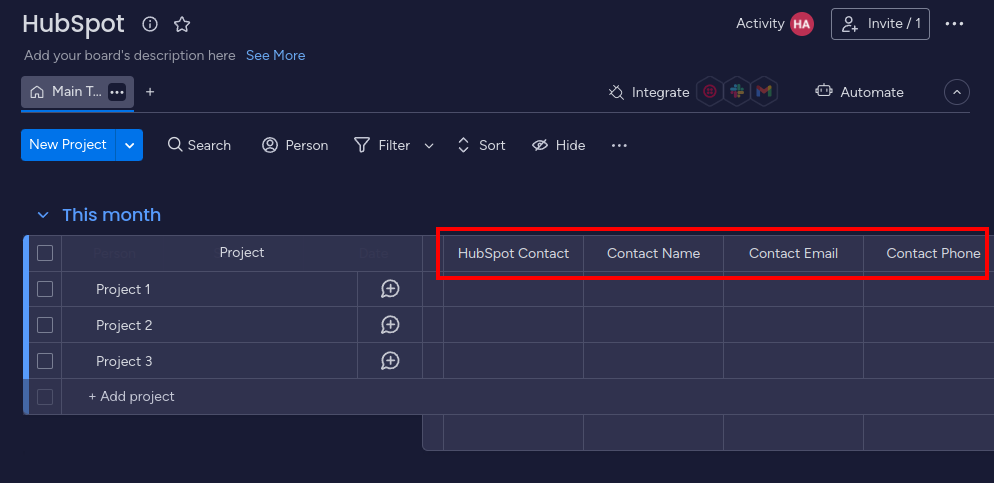
Remove the previously integrated HubSpot account
-
Navigate to “Integrate” on the board.
-
Search for the HubSpot Integration by HillApps in the Intergation Center.
-
Click “Add to Board”.
-
On the next page click the delete icon next to the Hub: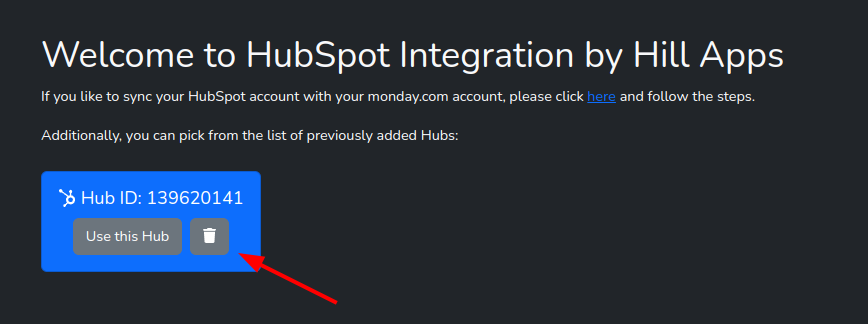
-
Navigate to the dashboard where you wish to add the HubSpot form, then click “Add widget”.
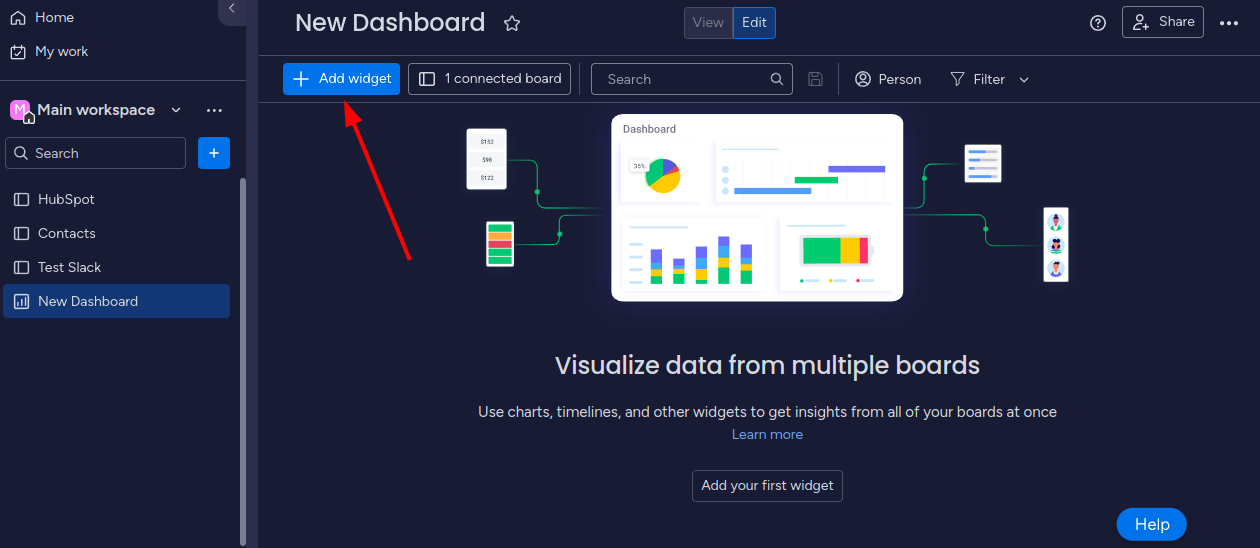
-
Search for HubSpot by HillApps and click on “Add widget”.

-
On the configuration page of the app, review and follow the steps.
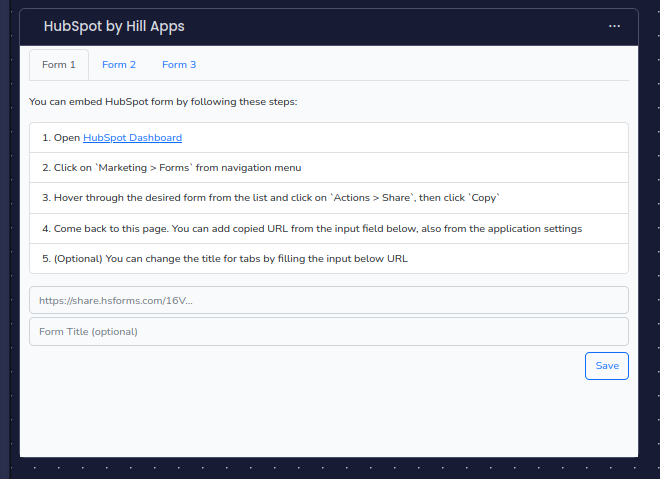
-
Open your HubSpot Dashboard.
-
Click on `Marketing > Forms` from the navigation menu.
-
Hover through the desired form from the list and click on `Actions > Share`, then click `Copy`


-
Add the copied URL into the first input field on the Configuration page.
-
You can change the Form Title with the second input field or leave it as it is, and then click “Save”.
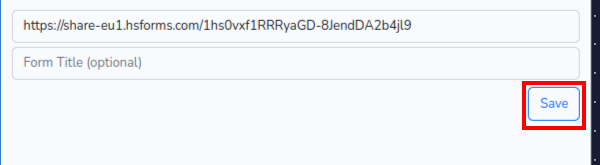
You have now successfully added your form to monday. Anyone who fills out your form will be added to your HubSpot account as a contact.
