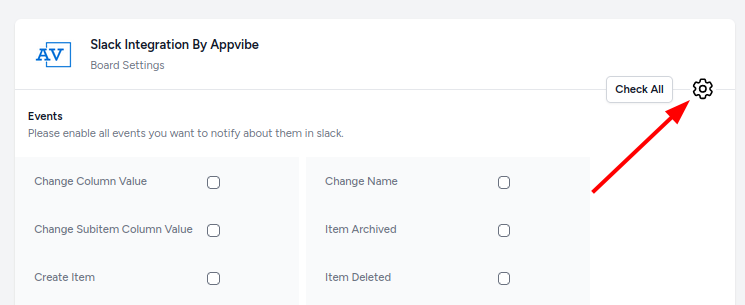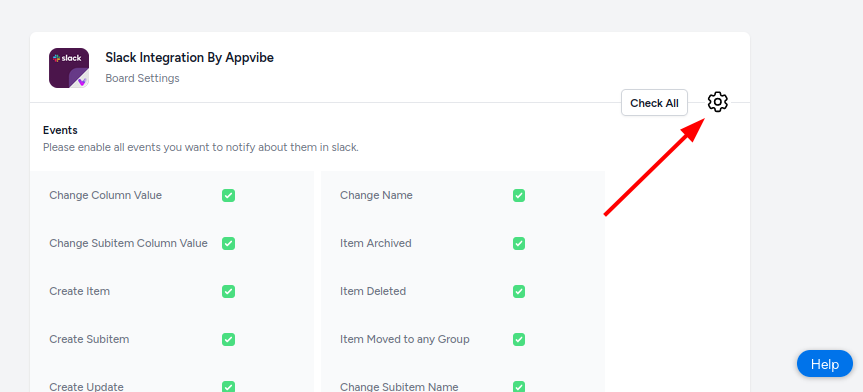Slack Integration for monday.com
Slack Integration for monday.com
The Slack integration for monday.com provides communication between your monday.com workspace and Slack. Any change or update within monday can be configured to notify one or multiple Slack channels. The Slack Jira Integration app allows you to connect these two services and make your distributed work environment more productive, effective, and rewarding.
Easy and Quick App Setup
These straightforward actions will deliver the add-on to your monday.com instance just in a few clicks.
Setting up the Slack integration
-
After installing the app, add it to your board by clicking the plus icon, then selecting “Apps” > "Explore more apps"
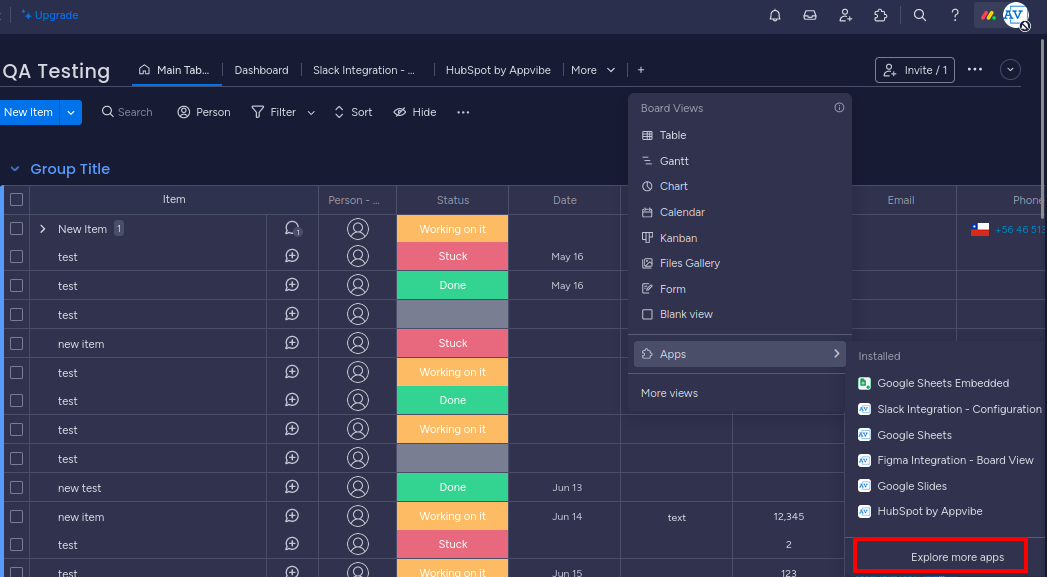
-
Here, find Slack Integration - Configuration and click “Open in board”.
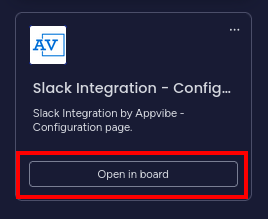
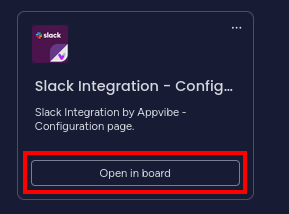
-
On the configuration page first, you need to click on the button to authenticate your monday account.
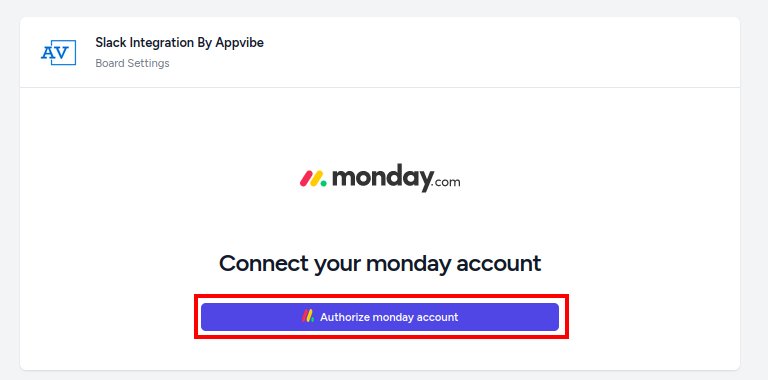
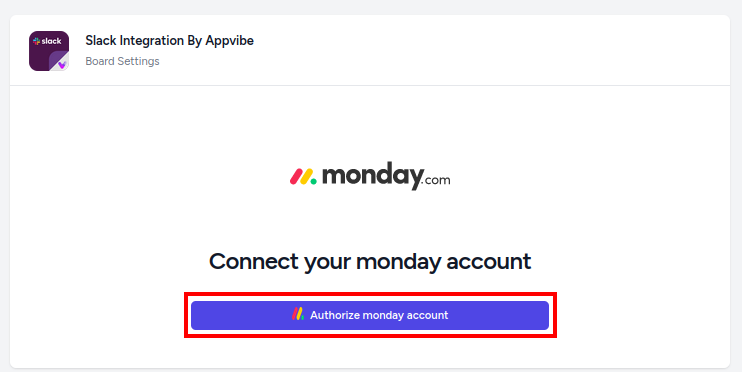
- Follow the instructions on screen to log into your monday account and authorize the app.
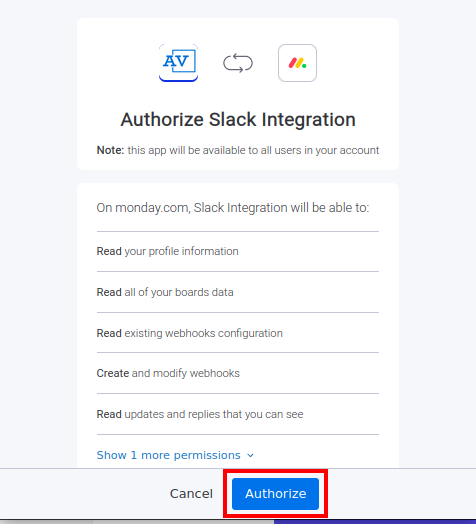
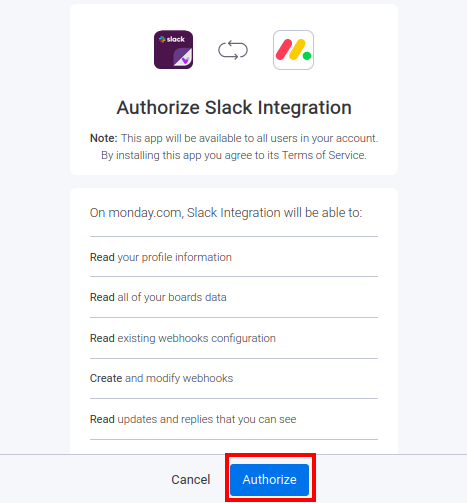
- Next, you need to log into your Slack account and authorize access to your workspace. After clicking “Sign in Slack”, follow the instructions on the pop-up window.
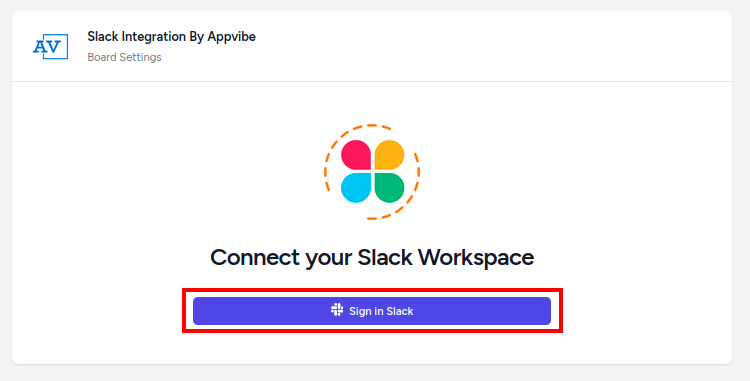
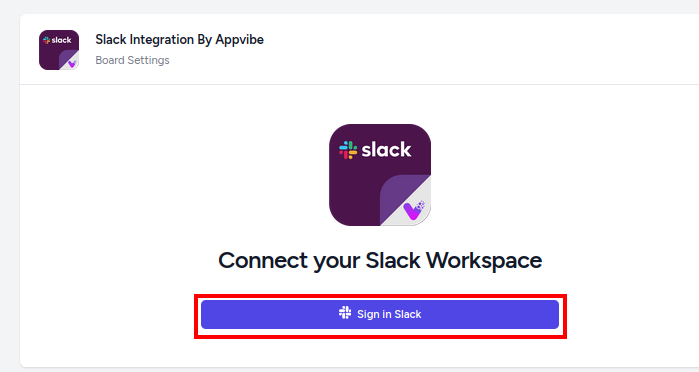
Your account is now connected
Setting up notifications
-
To set up notifications, select the events you want to be notified of.
-
Next, select the Slack channel from the dropdown where you want to get the notifications.
-
Finally, click on “Save”. Now you have set up your notifications successfully.
To change the connected Slack workspace. you can access the settings menu by clicking the gear icon in the corner.