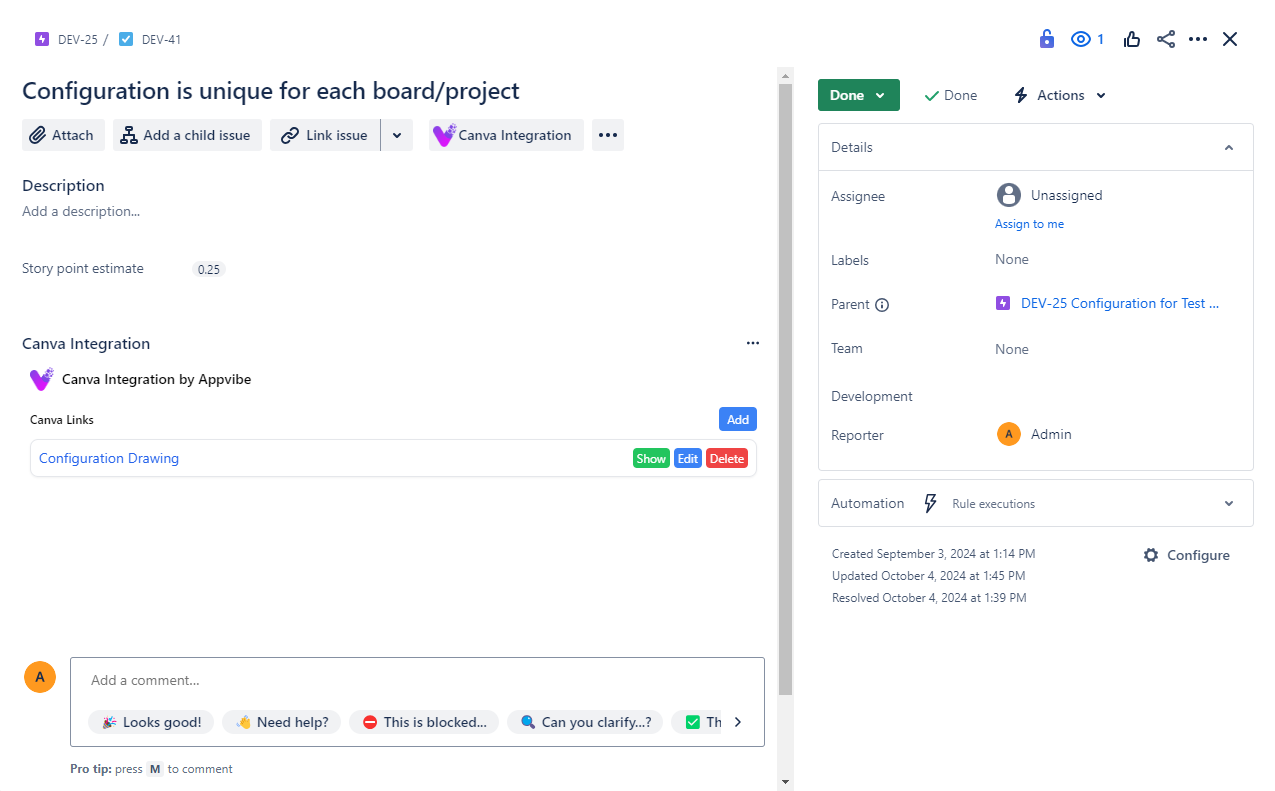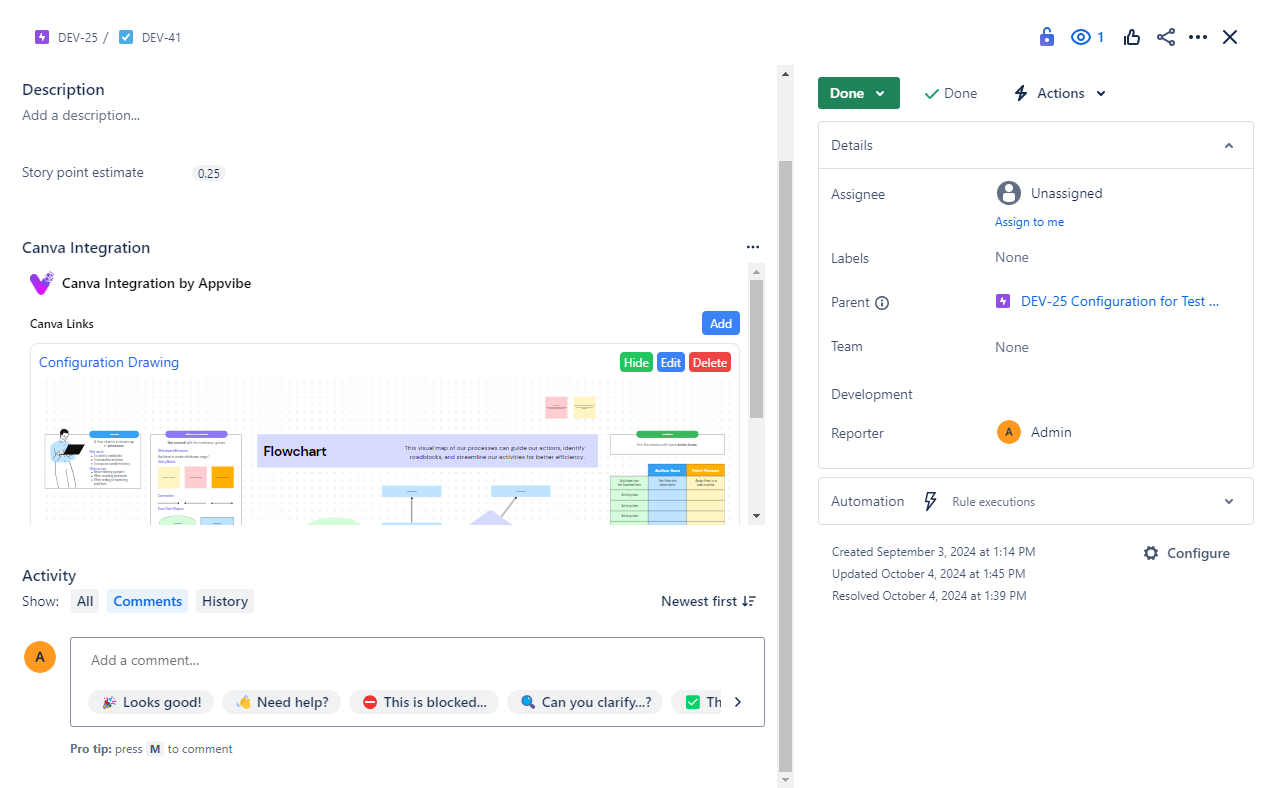Canva Integration for Jira
User Documentation: Canva Integration for Jira App
TheThis purposeguide ofexplains how to use the Canva Integration for Jira app. It helps you manage Canva design links directly within Jira issues. With this applicationapp, isyou tocan add, edit, delete, and embed Canva designs,designs documents,effortlessly, presentations,providing etc.easy intoaccess to relevant designs without leaving Jira.
Overview of Features
- List saved Canva links within Jira issues.
- Add or edit links with an inline form.
- Delete links with a confirmation popup.
- View Canva designs embedded directly in Jira using an iframe.
- Store links per issue with the Custom Entity Store for persistent data.
How to Use the Canva Integration App
1. Open the Canva Integration Panel
Click the "Canva Integration" button in the toolbar of a Jira issue (see Image 1). This opens the Canva section where you can manage your links.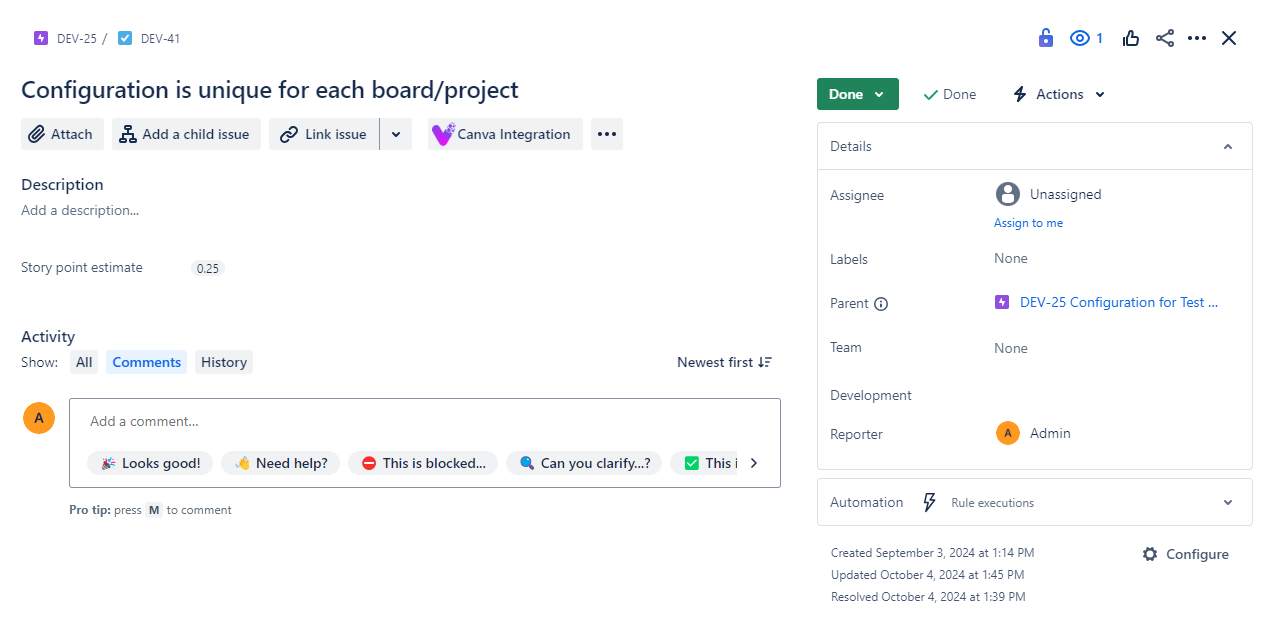
2. View Saved Canva Links
In the Canva Links section (Image 2), you’ll see all saved links related to the current issue.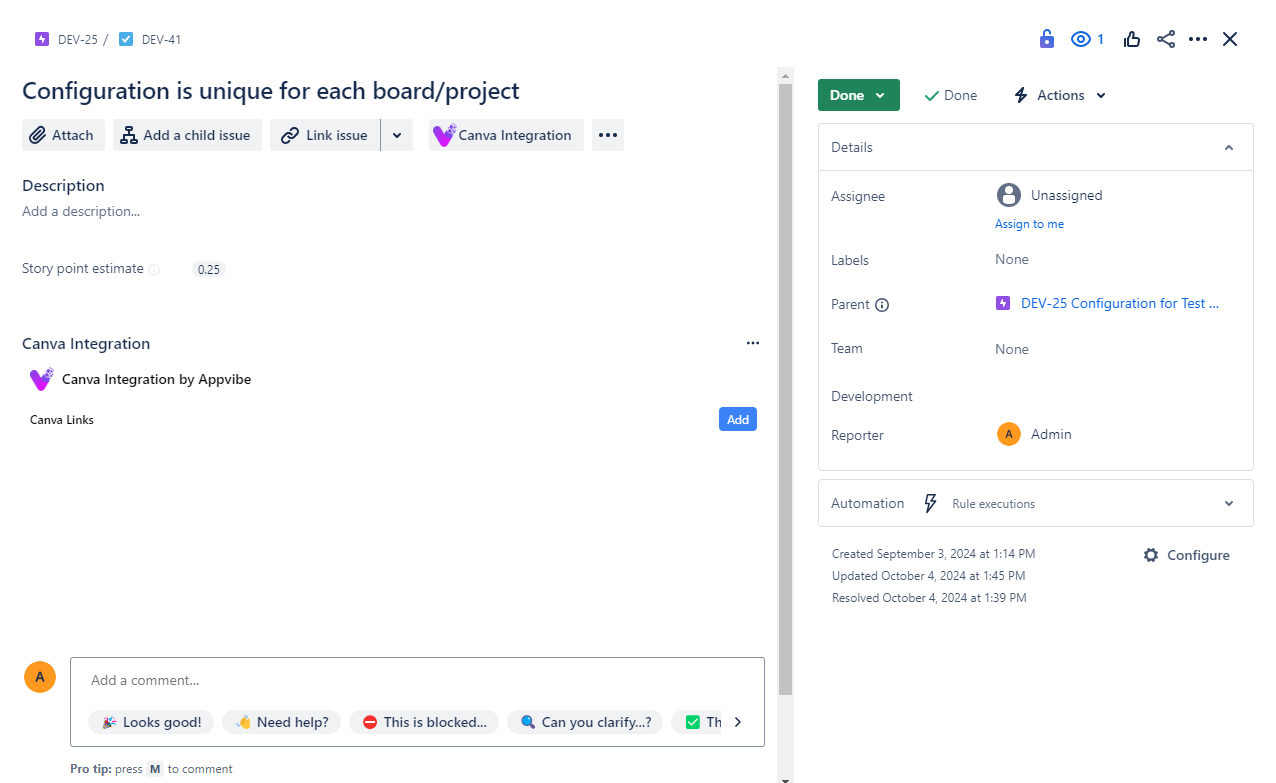
3. Add a New Canva Link
Click the "Add New Link" button (Image 3). A form will appear inline, allowing you to enter:
- Link Name – A meaningful name for the design.
- Canva URL – The link to your Canva design.
Once the details are entered, click Save.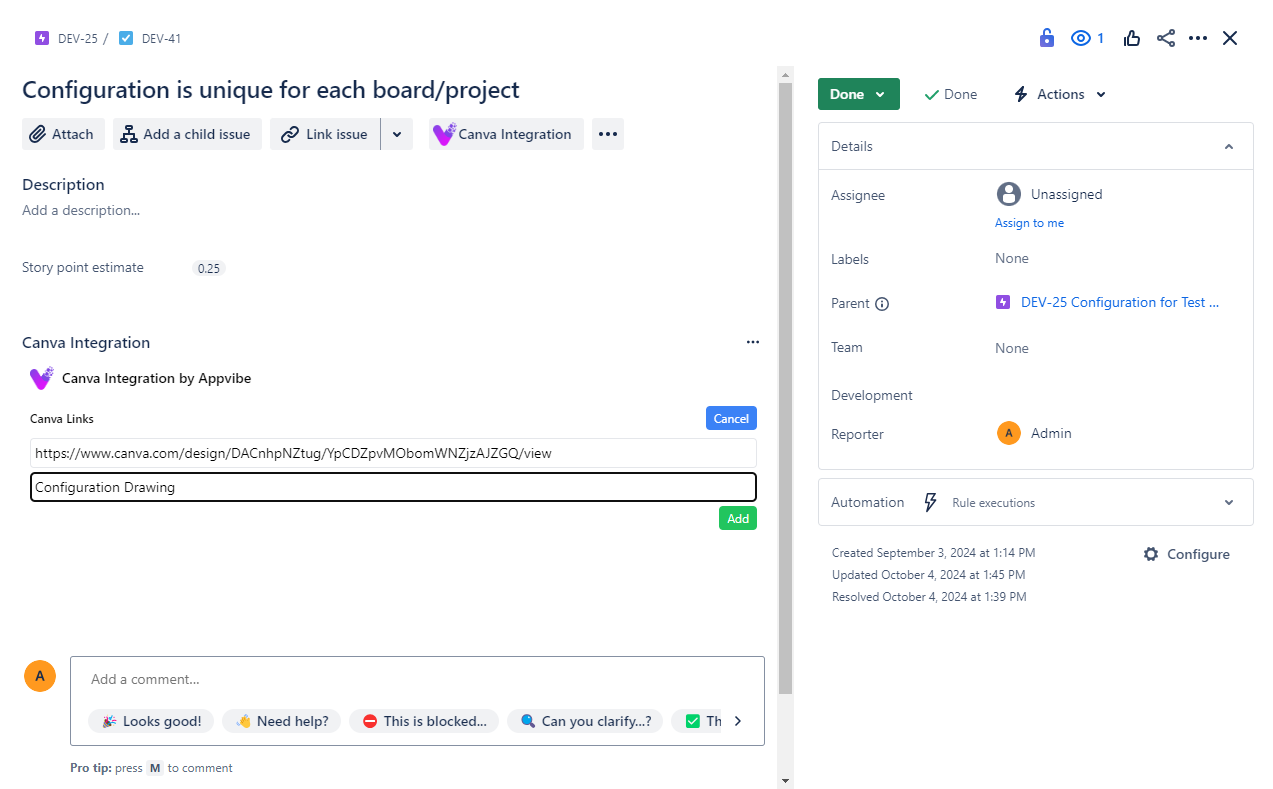
4. Edit or Remove a Canva Link
Each saved link (Image 4) has options to Edit or Remove:
- Edit: Opens the inline form for modifications.
- Remove: Triggers a confirmation popup for deletion.
5. View Canva Design Embedded in Jira
Click on any link to open the Canva design in an iframe directly inside the Jira issue (Image 5).
FAQ
-
What if the Canva link doesn’t load?
Ensure the link is public and accessible. If Canva blocks embedding, try opening it in a new tab. -
Can I add multiple links to one issue?
Yes, you can add multiple Canva links to each Jira issue. -
How secure are my Canva links?
All links are stored within Jira’s Custom Entity Store and are scoped to each issue, ensuring privacy and security.
Conclusion
The Canva Integration for Jira app makes it easy to manage and access Canva designs within Jira. With seamless embedding, your team stays focused on tasks without switching between tools.
If you need further assistance, contact your Jira project issue .administrator.
Installing the app
You can install the app with just a few clicks. After following the installation link, choose which workspaces you want to add the app to, then click "Install".