Feature Reference
This Feature Reference page provides a comprehensive guide to the key capabilities of TimeVibe for Monday.com. Each section explains a core function of the app, helping you configure and use TimeVibe for precise and automated time tracking.
| Feature | Description |
|---|---|
| 1. Adding Time to an Item | Learn how to embed TimeVibe in the Item View to manually track time, view logs, and use custom fields within individual board items. |
| 2. Adding Time within a Workspace | Use the TimeVibe Workspace View for centralized access to all time entries across the board. Includes filtering, grouping, and advanced log inspection tools. |
| 3. Exporting & Reporting from the TimeVibe Workspace | Generate reports by exporting the current view. Export to Excel or a new Monday board. Exports include active filters and grouping configurations. |
| 4. Custom Fields | Extend time entries with user-defined metadata. Supports Toggle, Dropdown, and Text fields. Use fields like Billable, Customer, Project, and more. |
| 5. Auto Time | Automate time tracking with status-based triggers and user activity events. Includes configuration for sub-item rollups and notification alerts. |
This reference is intended for workspace admins, team leads, and developers configuring TimeVibe at scale. For setup instructions, integrations, or advanced usage patterns, consult the corresponding section or reach out to the TimeVibe support team.
1. Adding Time to An Item
You can access and work with TimeVibe from at Item. Open the item you want to work with and select the TimeVibe tab to add, edit or remove time for that specific item.
Adding TimeVibe to the Item View
To use TimeVibe directly on an item, you must add it to the Item View. This allows you to track, view, and manage time logs at the item level.
How to Add TimeVibe to the Item View
-
Open any board where TimeVibe is installed.
-
Click on an item to open the Item View panel.
-
In the upper-right corner of the item panel, click “+ ” to Add View.
4. Search for TimeVibe in the app list.
5. Click Add to Item.
Once added, TimeVibe will load inside the item panel and be available for all items on that board.
📝 Note: If you don’t see TimeVibe in the list, make sure the app is installed on the board from the workspace or board-level app marketplace.
Logging Time for an Item
Easily manage time tracking with TimeVibe directly from an item in monday.com. Open the desired item, navigate to the TimeVibe tab, and effortlessly add, edit, or delete time entries specific to that item.
Adding Time
In the TimeVibe tab, click the blue + Log Time button. This will open the Log Time popup, where you can input your time details. The screen shows the total logged time for the item (starting at 0h 0m if no entries exist) and provides an interface to add new time records efficiently.
Details of each field are as follows:
Title: Enter a short description of the work or task.
Date: Select the date of the time entry (defaults to today’s date). You can change this if logging past or future time.
Start End: Enable this switch if you want to enter a specific start and end time. Otherwise, you can log just the total duration.
Duration: Enter total time spent using the input field or by clicking the quick buttons (0.5h, 1h, 2h, 4h) or the +/- controls for fine-tuning.
Description: Description of time entered. (optional)
Save Button: Click Save to confirm and log the entry. Clicking Close will discard the input.
Editing or Deleting Time
In the TimeVibe tab, each logged time entry has options to edit or delete. To edit, click the edit icon or button next to the entry, modify the details, and save your changes. To delete, click the delete icon or button, and confirm the removal. These actions respect your user permissions and will update the total logged time accordingly.
2. Adding Time within a Workspace
Click the TimeVibe app in your workspace. This loads a screen showing all logged time for that workspace. To add time, click the + Log Time button. This will display the Log Time popup.
In the Log Time popup, you can add time for a specific item in a board.
Details of each field are as follows:
Select a board: Select a specific board in your workspace
Select an item: Select a specific item for the board you selected.
Title: Enter a short description of the work or task.
Date: Select the date of the time entry (defaults to today’s date). You can change this if logging past or future time.
Start End: Enable this switch if you want to enter a specific start and end time. Otherwise, you can log just the total duration.
Duration: Enter total time spent using the input field or by clicking the quick buttons (0.5h, 1h, 2h, 4h) or the +/- controls for fine-tuning.
Description: Description of time entered. (optional)
Add custom field: Click on here if you want to add a custom field. The custom field can be a toggle, dropdown, or text field. Fields commonly added by our users are fields like Billable, Customer, Overtime, Approved, Project etc.
Save Button: Click Save to confirm and log the entry. Clicking Close will discard the input.
Workspace View Features
In the TimeVibe Workspace View, you can view and filter you time logs by configuring the header shown below.
Search Time Logs
-
Use the search bar in the header to quickly find time entries by:
-
Title
-
Item
- Board
-
Custom field values (e.g., Project, Customer)
-
Filter by Date
-
Apply a date range filter to limit results to a specific timeframe.
-
Useful for:
-
Generating weekly or monthly time reports
-
Isolating time entries during a sprint or billing cycle
-
Filter by Column
-
Filter results based on board column values (e.g., Status, Person, Priority).
-
Only columns configured for the board are available for filtering.
-
Supports multiple filter conditions at once.
Group by Column
-
Group time entries by a selected column, such as:
-
Person
-
Status
-
Project (if configured as a dropdown or text field)
-
-
Grouping helps visualize where time is being spent and how it’s distributed across the board.
3. Exporting & Reporting from the TimeVibe Workspace
The Export feature in the TimeVibe Workspace View not only lets you extract time log data—it also serves as a reporting tool. By exporting filtered and grouped views, you can generate customized reports for time tracking, project summaries, billing, or team utilization.
How to Export
-
Open the TimeVibe Workspace View from your board.
-
In the top-right corner, click the “Export” button.
-
In the export panel:
-
Enter a descriptive name in the
Export Nametextbox (e.g.,"March Time Report"). -
Choose an export format:
-
Excel File (.xlsx) – Download a spreadsheet of time entries.
-
Monday Board – Create a new board containing all exported entries as items.
-
-
-
Click Export to proceed.
The export respects your current view state, including:
-
Applied filters (e.g., date range, status, person)
-
Column-based filters
-
Grouping by columns
-
Search queries
Export as Reporting
Exporting from TimeVibe allows you to build tailored reports, such as:
-
Weekly team activity reports
-
Billable vs. non-billable time summaries
-
Per-project time analysis
-
Approval and overtime logs
-
Client-specific timesheets
Use grouping and filters before exporting to shape the report to your exact needs.
Export Options Overview
| Option | Description |
|---|---|
| Excel File | Exports visible time logs in .xlsx format for analysis or sharing. |
| Monday Board | Creates a new board where each exported time log becomes an item. |
| Export Name | Used to label the export file or board, useful for identifying reports. |
4. Custom Fields
TimeVibe supports configurable Custom Fields that extend the standard time entry model with user-defined metadata. This feature enables teams to capture additional context relevant to their workflows—such as billability, task classification, client tags, or project phases—directly at the point of time logging.
Common use cases include:
-
Tracking billing status with a Billable toggle
-
Assigning work to a specific Customer or Project
-
Indicating Overtime or Approved status
-
Logging classifications like Task Type or Department
How to Add a Custom Field in TimeVibe
To add a custom field:
After saving, the cusom field is immediately available in all time entry dialogs within the app context.
Commonly Added Fields
Many teams using TimeVibe create custom fields such as:
| Field Name | Type | Example Use Case |
|---|---|---|
Billable |
Toggle | Marking time as billable or non-billable |
Customer |
Text | Identifying the client receiving the service |
Overtime |
Toggle | Flagging entries that qualify for overtime pay |
Approved |
Toggle | Manager sign-off on logged time |
Project |
Dropdown | Associating time with a specific initiative |
These fields are fully optional and can be customized to suit your organization’s specific workflow or reporting requirements.
5. Auto Time
Auto Time is a core feature in TimeVibe that enables automatic time tracking based on predefined status-based triggers and user activity events. This allows teams to streamline time capture with minimal manual input, ensuring accurate and consistent time logs driven by board behavior and user interaction.
Auto Time is ideal for workflows where time tracking should be initiated, paused, or stopped based on board status updates or user engagement patterns.
How to Configure Auto Time
Additional Auto Time Settings
The Auto Time feature in TimeVibe offers advanced configuration to handle sub-items and user notifications, providing greater control over how time is tracked and surfaced across complex workflows.
Sub-Item Settings
You can choose to include time tracked on sub-items in the total time shown on the parent item.
-
When enabled, time logged on any sub-item is added to the parent item’s total.
-
Sub-items use the same Auto Time rules (status triggers and schedule) as the parent.
Notifications
Stay informed when timers start or stop automatically.
-
TimeVibe can send you notifications when Auto Time is triggered.
-
Notifications appear in the Monday.com interface.

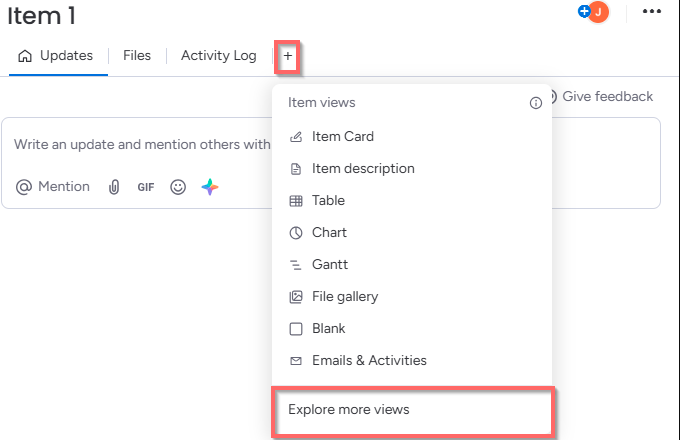
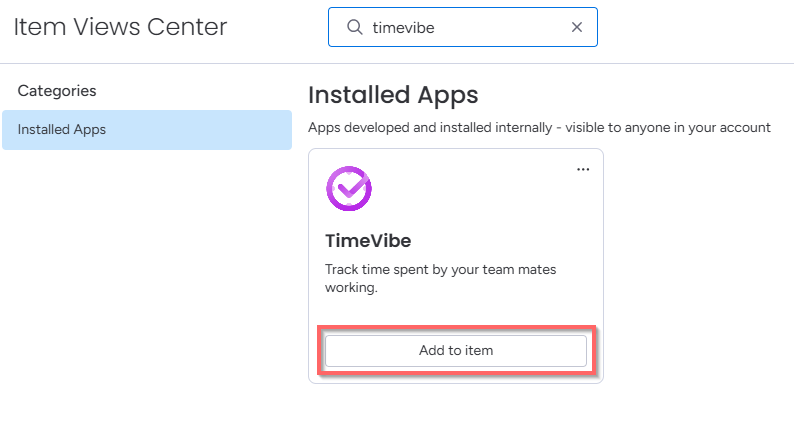
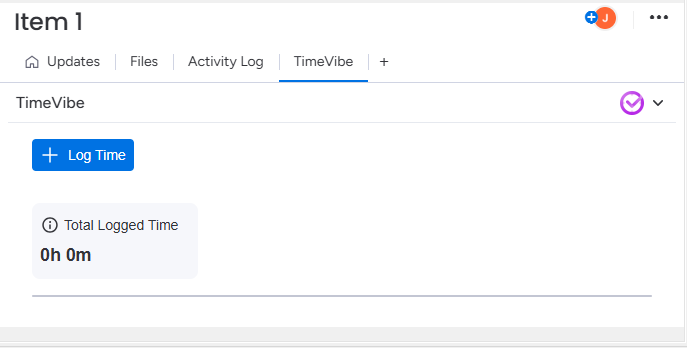
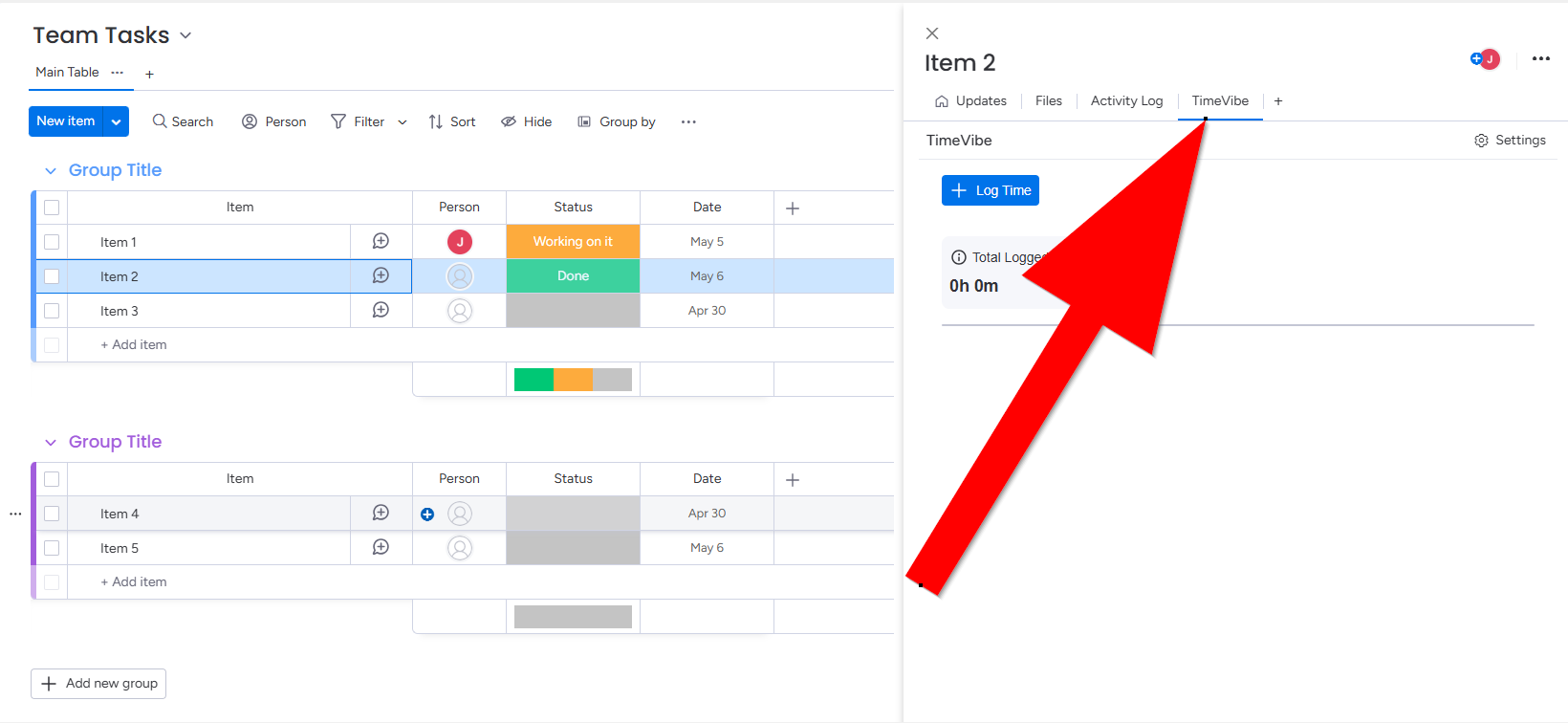
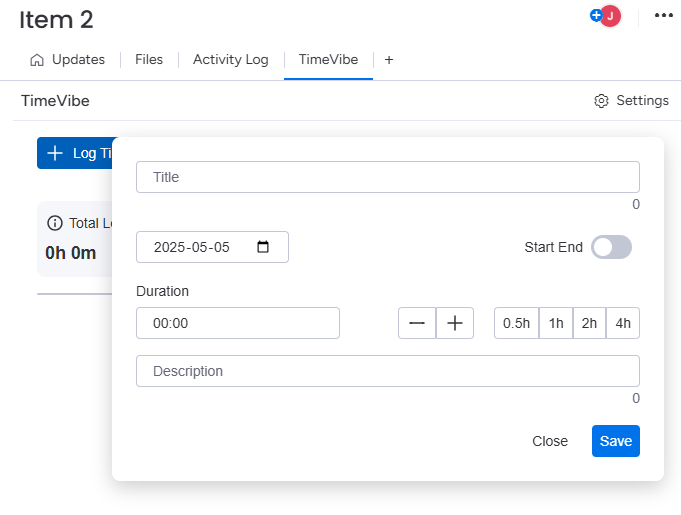
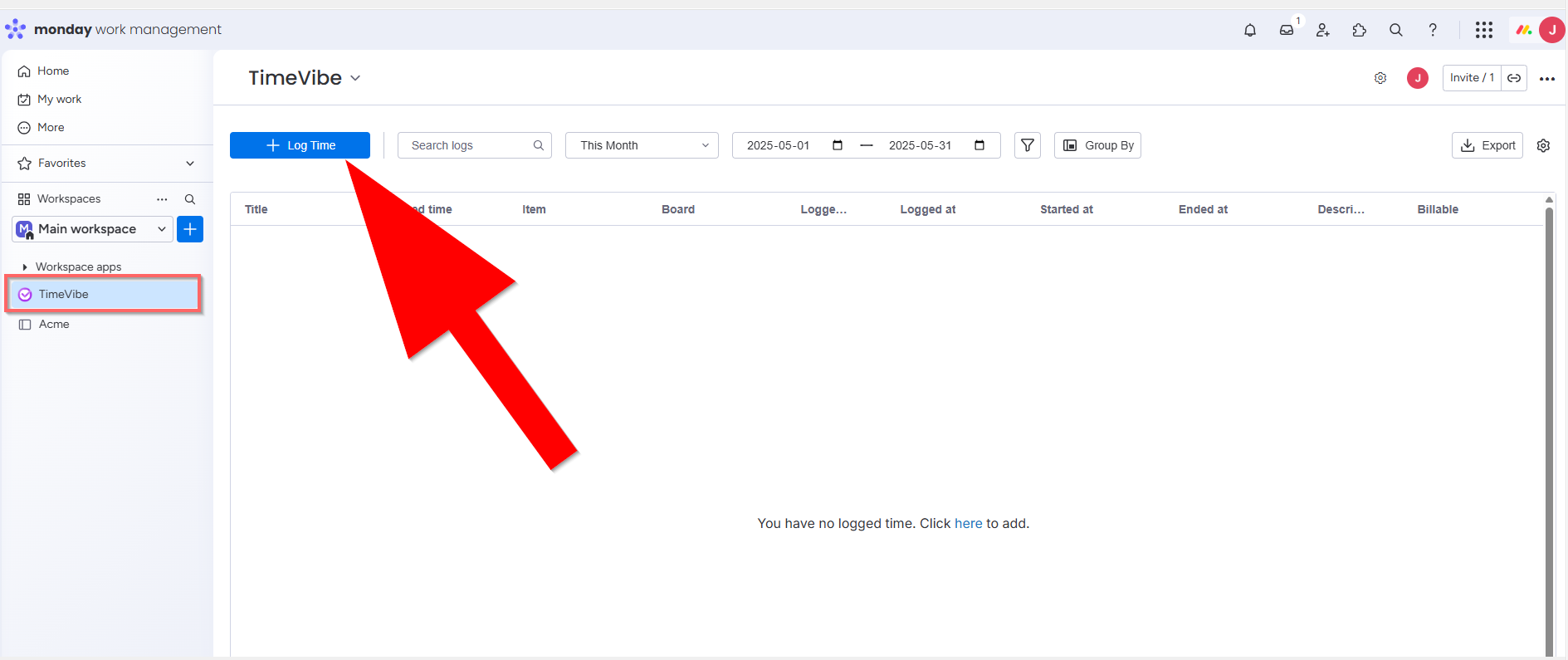
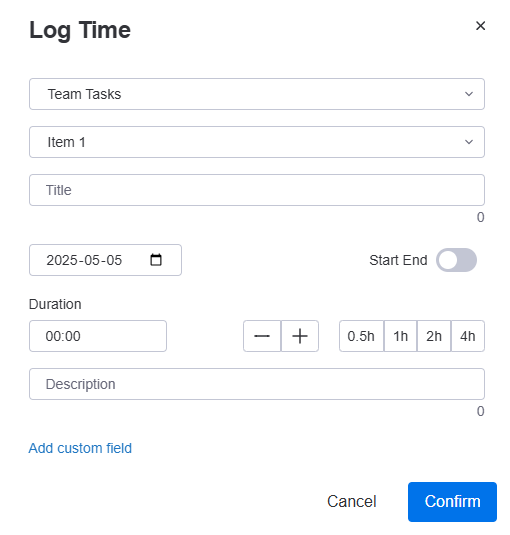

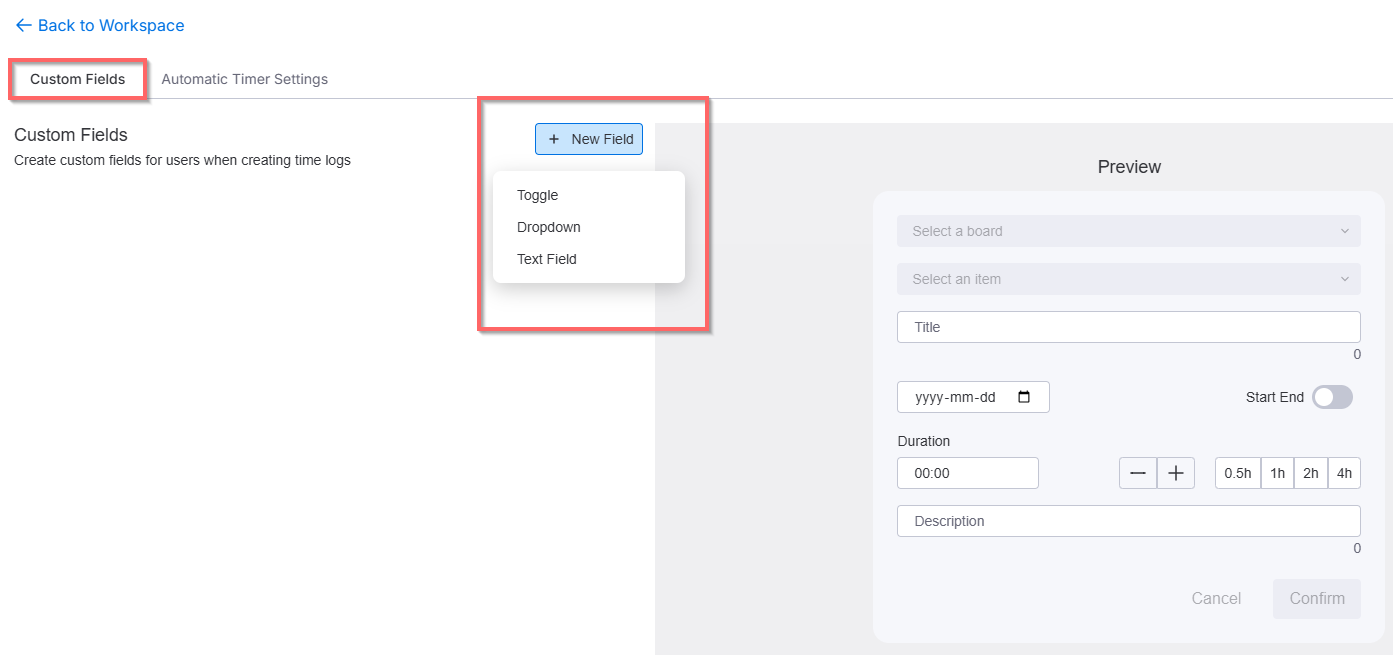
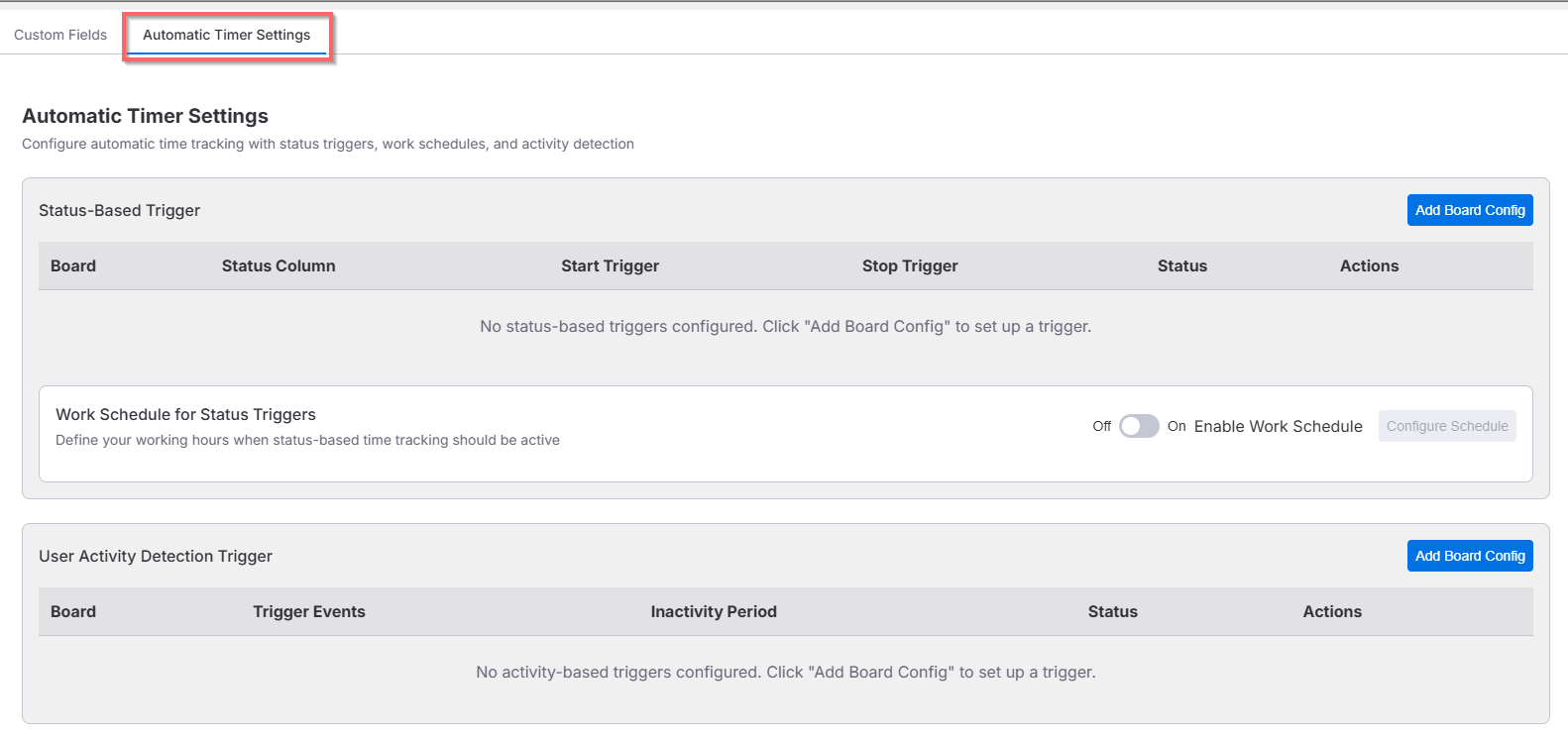
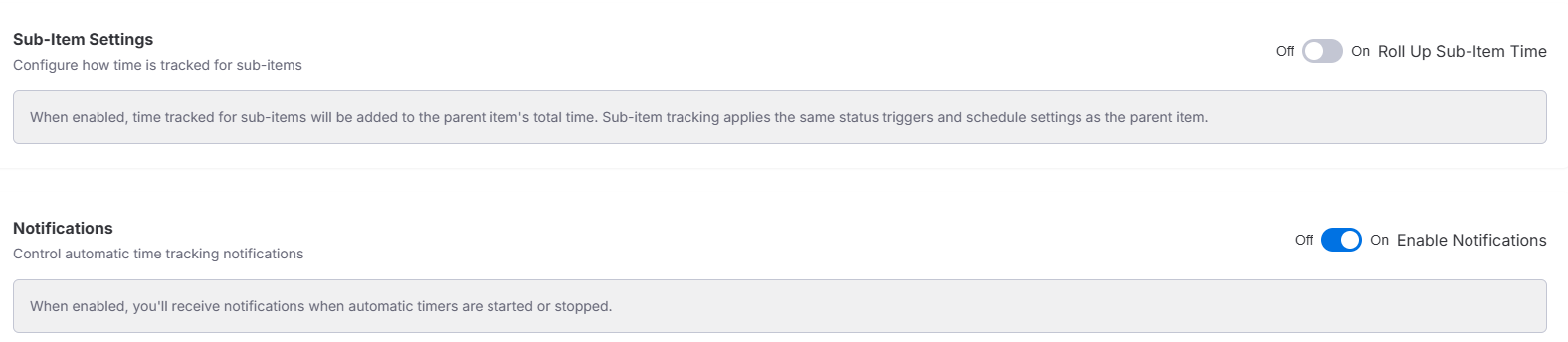
No Comments