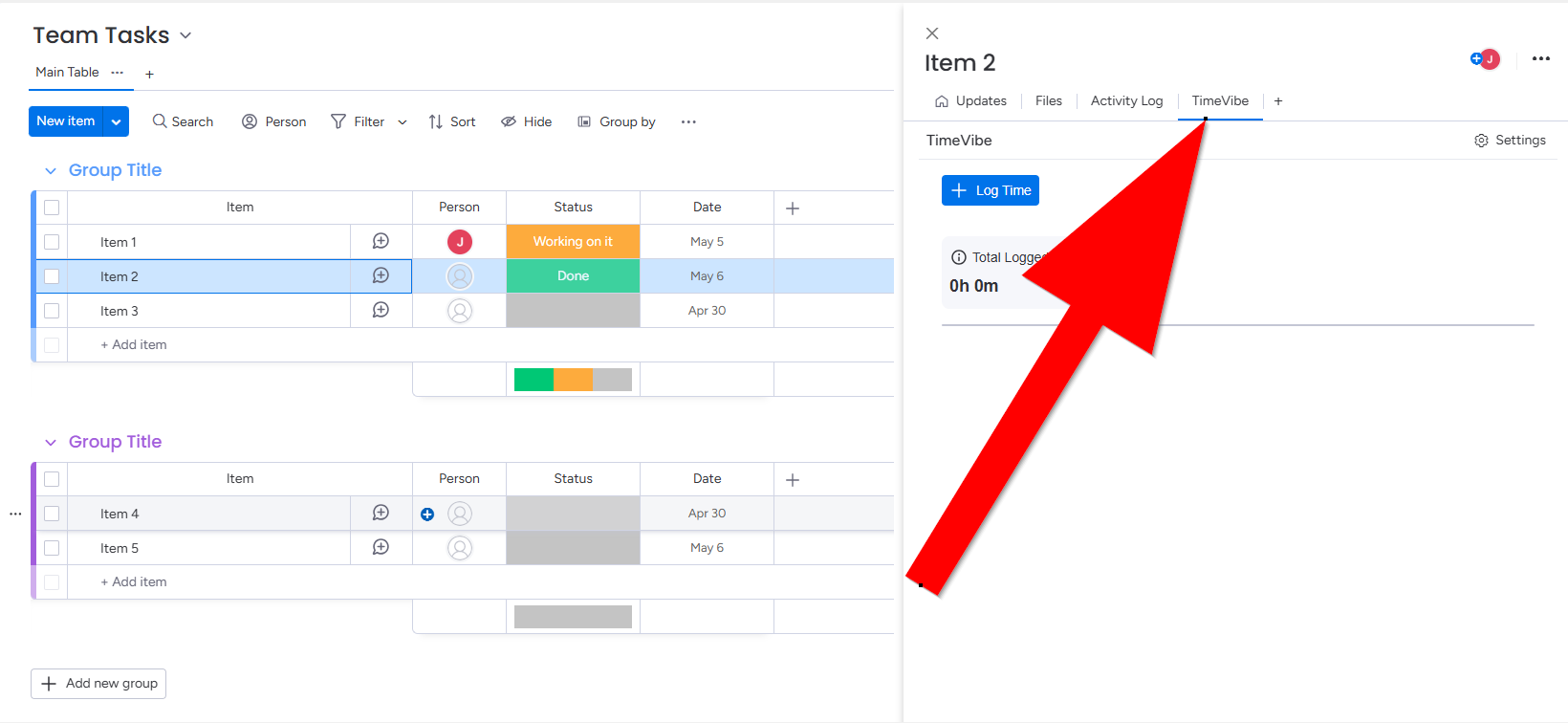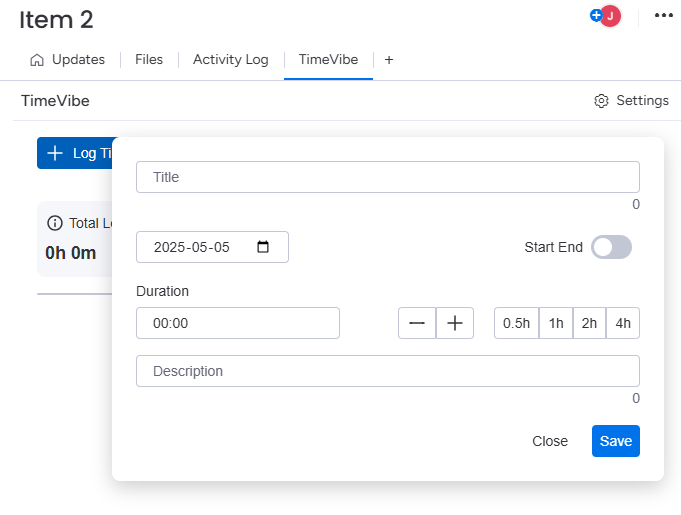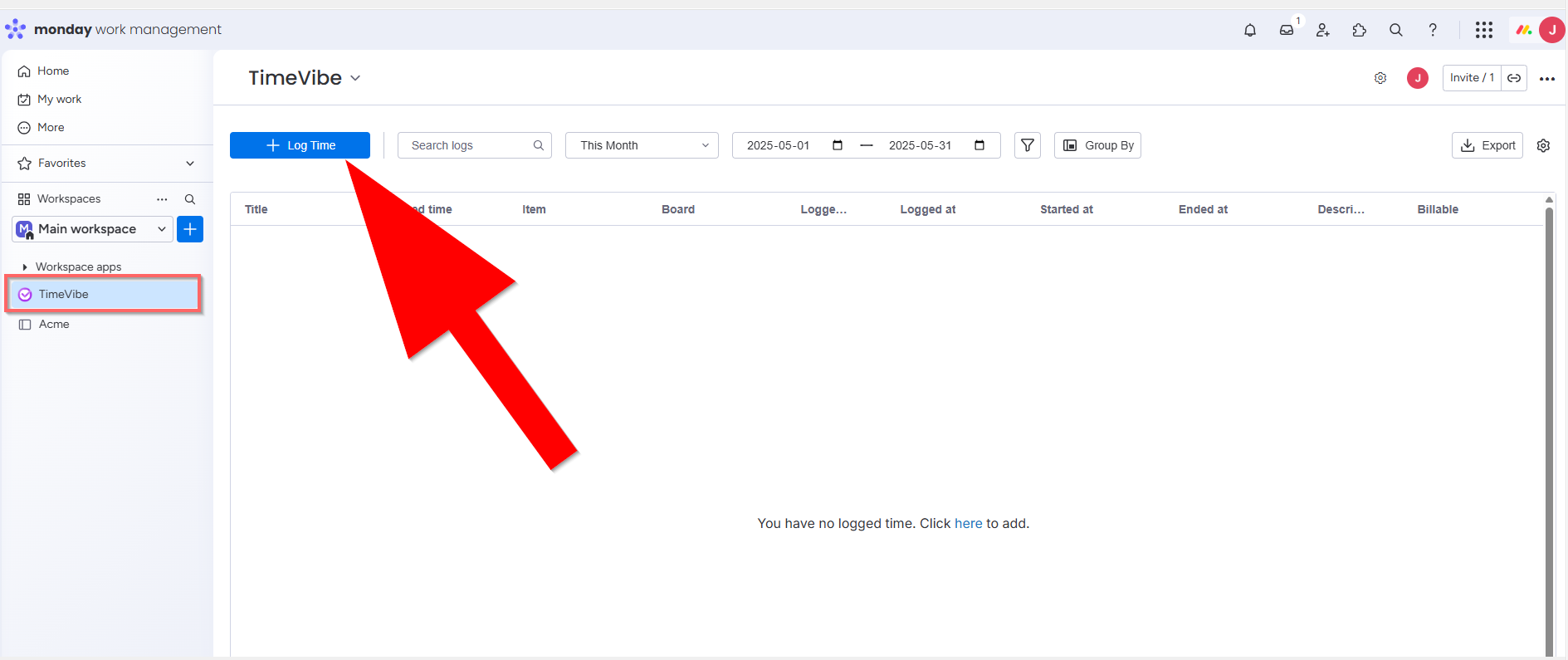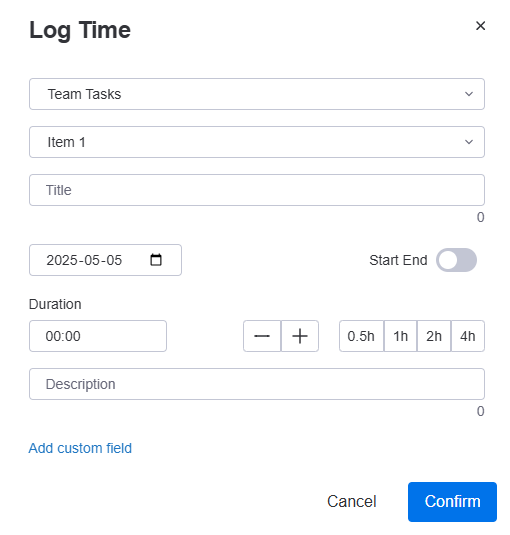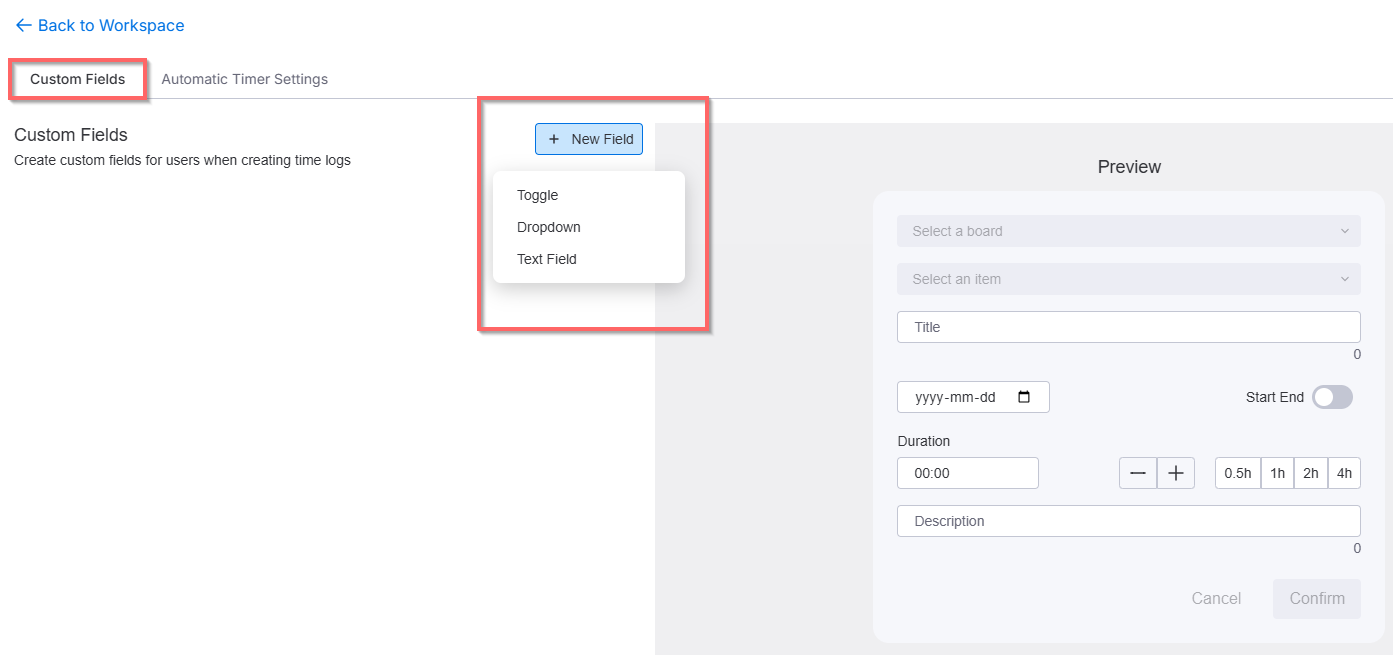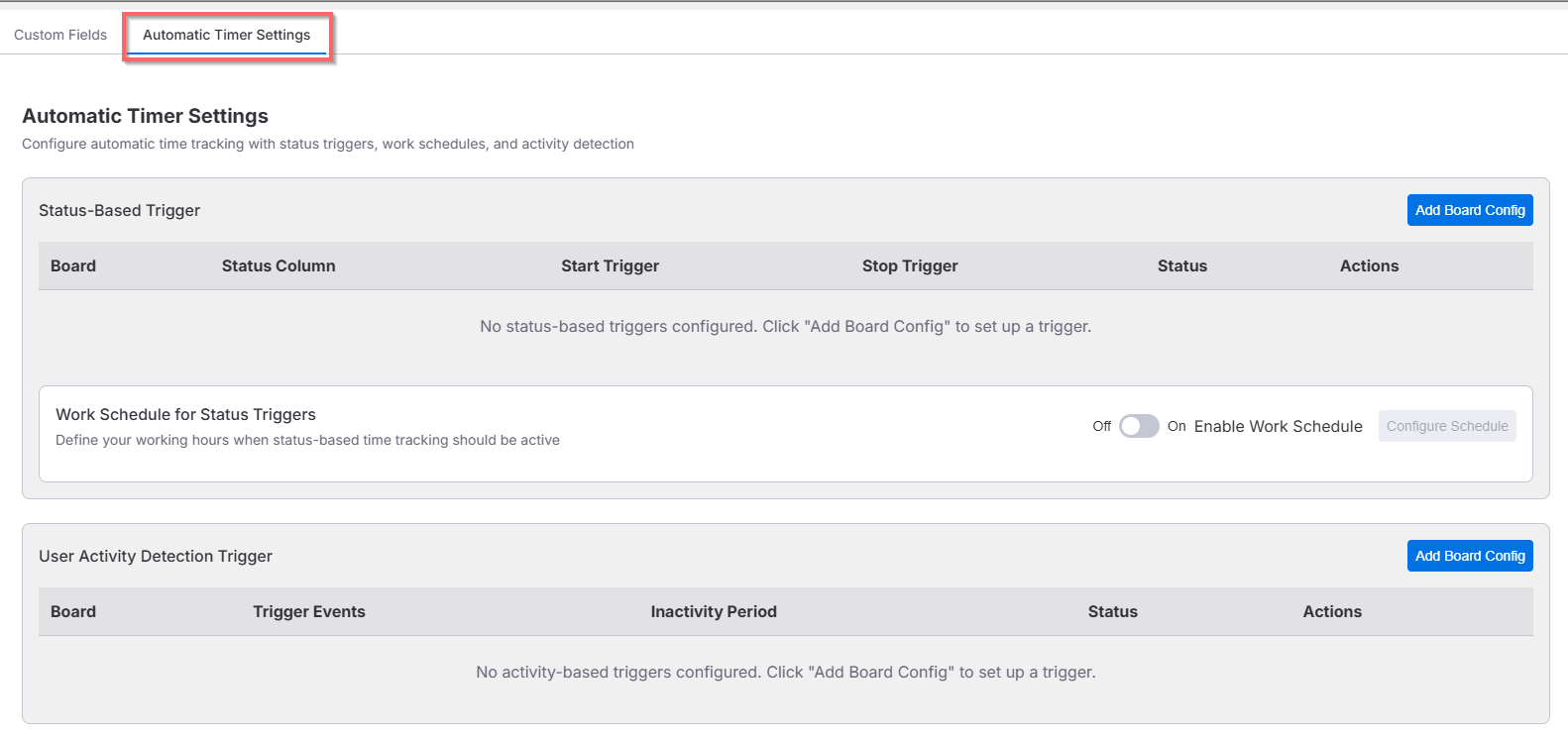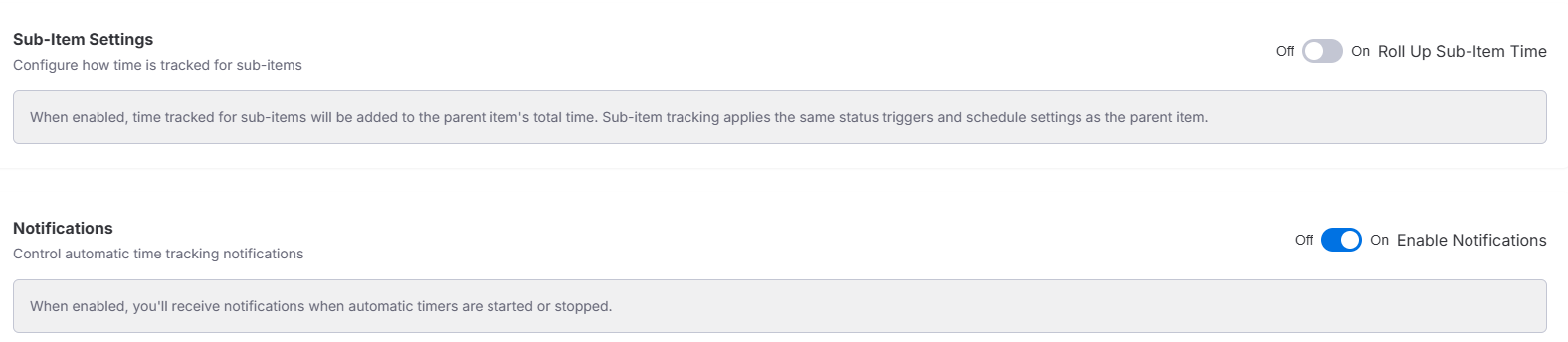Feature Reference
Adding Time to An Item
You can access and work with TimeVibe from at Item. Open the item you want to work with and select the TimeVibe tab to add, edit or remove time for that specific item.
Logging Time for an Item
Easily manage time tracking with TimeVibe directly from an item in monday.com. Open the desired item, navigate to the TimeVibe tab, and effortlessly add, edit, or delete time entries specific to that item.
Adding Time
In the TimeVibe tab, click the blue + Log Time button. This will open the Log Time popup, where you can input your time details. The screen shows the total logged time for the item (starting at 0h 0m if no entries exist) and provides an interface to add new time records efficiently.
Details of each field are as follows:
Title: Enter a short description of the work or task.
Date: Select the date of the time entry (defaults to today’s date). You can change this if logging past or future time.
Start End: Enable this switch if you want to enter a specific start and end time. Otherwise, you can log just the total duration.
Duration: Enter total time spent using the input field or by clicking the quick buttons (0.5h, 1h, 2h, 4h) or the +/- controls for fine-tuning.
Description: Description of time entered. (optional)
Save Button: Click Save to confirm and log the entry. Clicking Close will discard the input.
Editing or Deleting Time
In the TimeVibe tab, each logged time entry has options to edit or delete. To edit, click the edit icon or button next to the entry, modify the details, and save your changes. To delete, click the delete icon or button, and confirm the removal. These actions respect your user permissions and will update the total logged time accordingly.
Adding Time within a Workspace
Click the TimeVibe app in your workspace. This loads a screen showing all logged time for that workspace. To add time, click the + Log Time button. This will display the Log Time popup.
In the Log Time popup, you can add time for a specific item in a board.
Details of each field are as follows:
Select a board: Select a specific board in your workspace
Select an item: Select a specific item for the board you selected.
Title: Enter a short description of the work or task.
Date: Select the date of the time entry (defaults to today’s date). You can change this if logging past or future time.
Start End: Enable this switch if you want to enter a specific start and end time. Otherwise, you can log just the total duration.
Duration: Enter total time spent using the input field or by clicking the quick buttons (0.5h, 1h, 2h, 4h) or the +/- controls for fine-tuning.
Description: Description of time entered. (optional)
Add custom field: Click on here if you want to add a custom field. The custom field can be a toggle, dropdown, or text field. Fields commonly added by our users are fields like Billable, Customer, Overtime, Approved, Project etc.
Save Button: Click Save to confirm and log the entry. Clicking Close will discard the input.
Search
Date
Date Range
Filter
Group by
export
Settings
Custom Fields
TimeVibe supports configurable Custom Fields that extend the standard time entry model with user-defined metadata. This feature enables teams to capture additional context relevant to their workflows—such as billability, task classification, client tags, or project phases—directly at the point of time logging.
Common use cases include:
-
Tracking billing status with a Billable toggle
-
Assigning work to a specific Customer or Project
-
Indicating Overtime or Approved status
-
Logging classifications like Task Type or Department
How to Add a Custom Field in TimeVibe
To add a custom field:
After saving, the cusom field is immediately available in all time entry dialogs within the app context.
Commonly Added Fields
Many teams using TimeVibe create custom fields such as:
| Field Name | Type | Example Use Case |
|---|---|---|
Billable |
Toggle | Marking time as billable or non-billable |
Customer |
Text | Identifying the client receiving the service |
Overtime |
Toggle | Flagging entries that qualify for overtime pay |
Approved |
Toggle | Manager sign-off on logged time |
Project |
Dropdown | Associating time with a specific initiative |
These fields are fully optional and can be customized to suit your organization’s specific workflow or reporting requirements.
Auto Time
Auto Time is a core feature in TimeVibe that enables automatic time tracking based on predefined status-based triggers and user activity events. This allows teams to streamline time capture with minimal manual input, ensuring accurate and consistent time logs driven by board behavior and user interaction.
Auto Time is ideal for workflows where time tracking should be initiated, paused, or stopped based on board status updates or user engagement patterns.
How to Configure Auto Time
Additional Auto Time Settings
The Auto Time feature in TimeVibe offers advanced configuration to handle sub-items and user notifications, providing greater control over how time is tracked and surfaced across complex workflows.
Sub-Item Settings
You can choose to include time tracked on sub-items in the total time shown on the parent item.
-
When enabled, time logged on any sub-item is added to the parent item’s total.
-
Sub-items use the same Auto Time rules (status triggers and schedule) as the parent.
Notifications
Stay informed when timers start or stop automatically.
-
TimeVibe can send you notifications when Auto Time is triggered.
-
Notifications appear in the Monday.com interface.
Custom Fieldsauto time