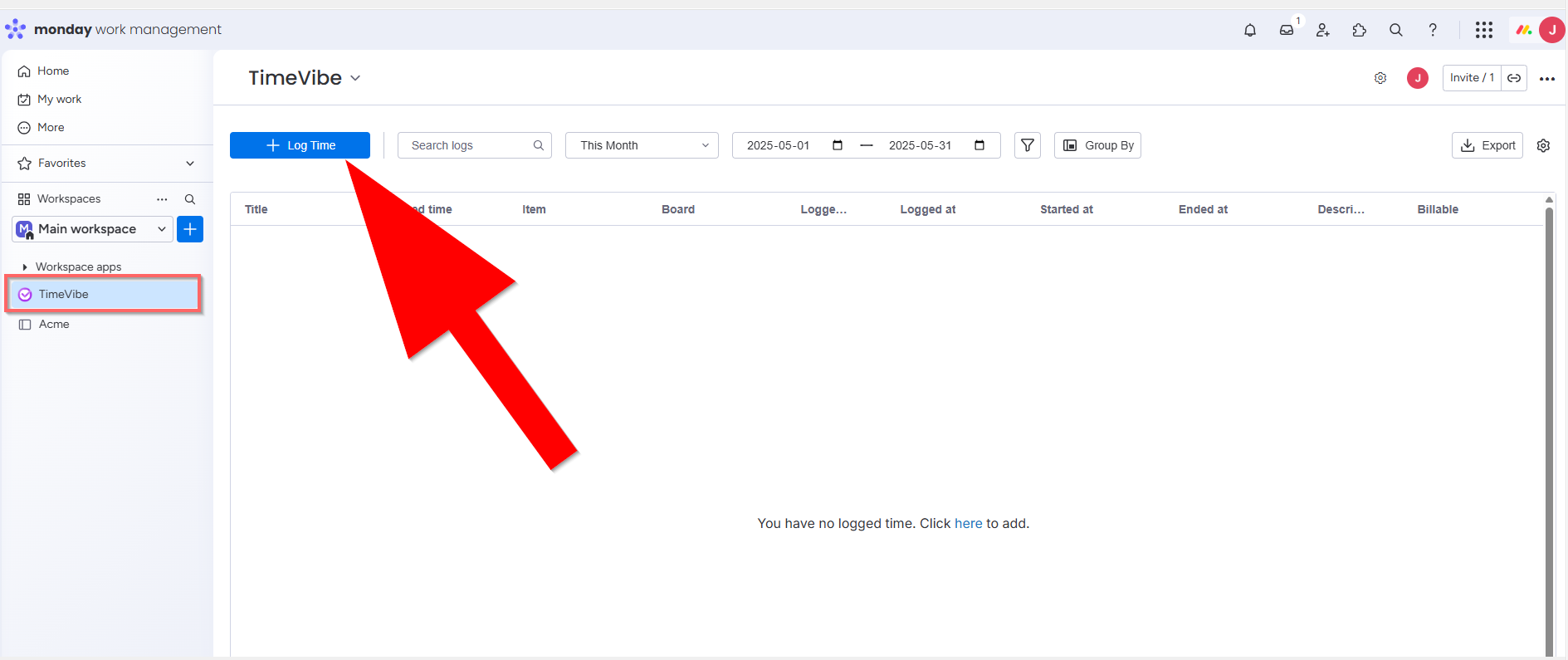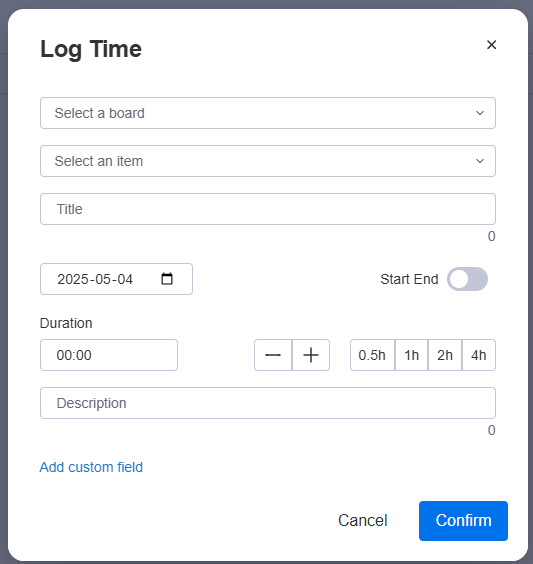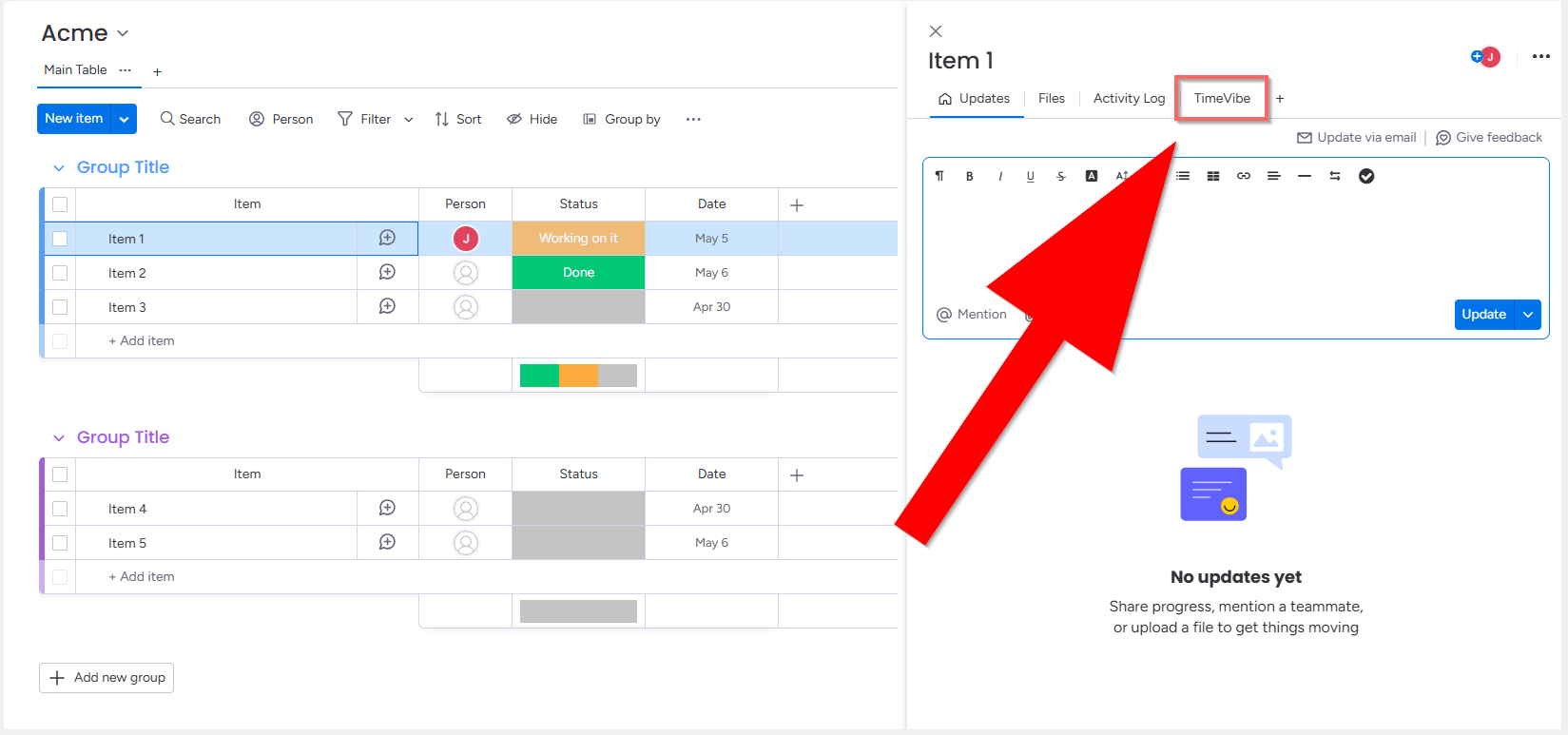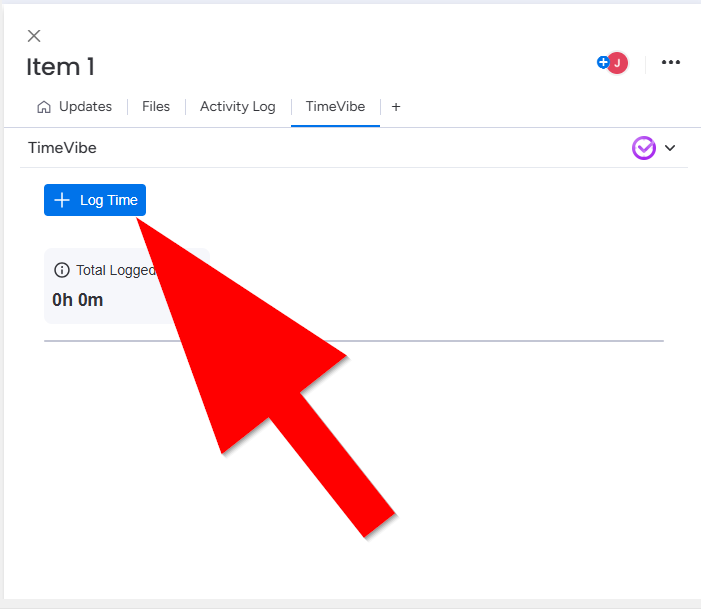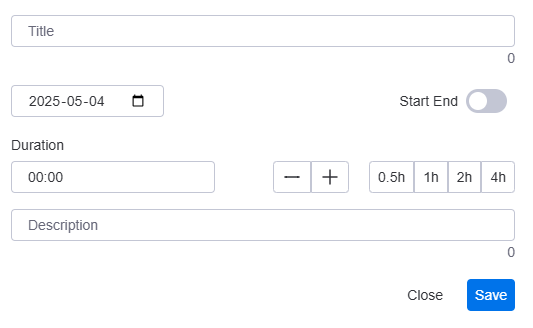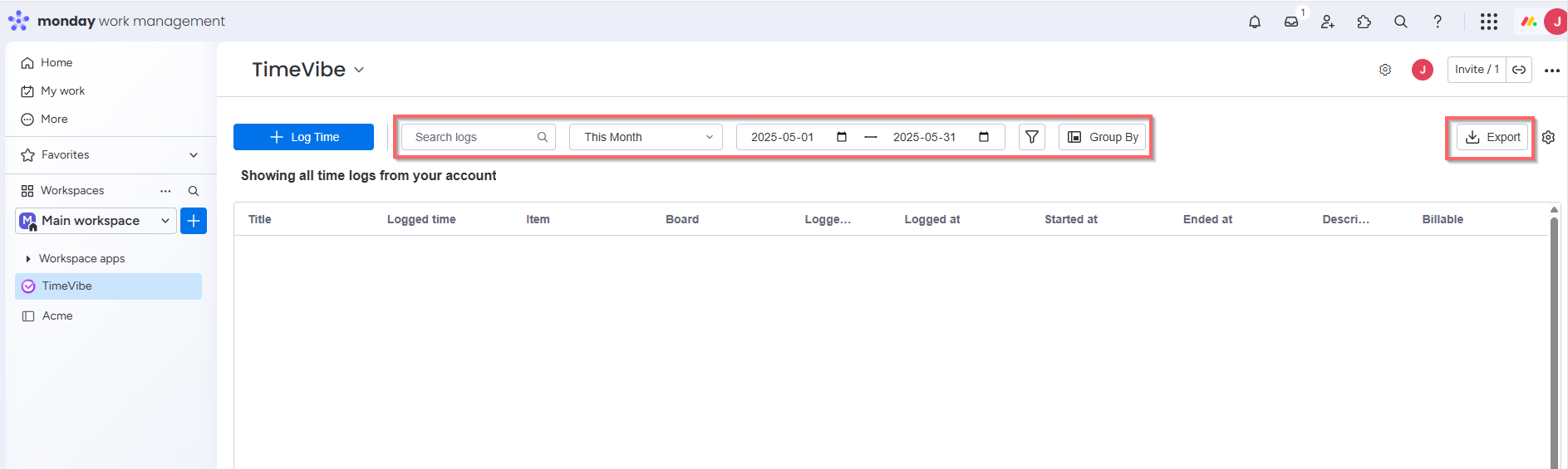Getting Started
Overview
Getting started with TimeVibe is easy — just install the app, connect it to your boards, and you’re ready to start tracking time right away. With a few quick steps, your team can begin logging time and generating insights effortlessly.
Installation
Below are the steps you need to follow to install TimeVibe in Your Monday.com Workspace
✅ Step 1: Make sure you’re a workspace admin — only admins can install apps.
✅ Step 2: Go to the TimeVibe app page: TimeVibe on Marketplace
✅ Step 3: Click Install and choose the workspace you want to install it on.
✅ Step 4: Approve the requested permissions so TimeVibe can access boards, users, and dashboards.
✅ Step 5: Wait for the confirmation that installation is complete.
✅ Step 6: That is it. The TimeVibe app is now
Adding Time withing a Workspace View
Click on the TimeVibe board in your workspace. This will load a screen with all your logged time for your workspace. To add time click on the + Log Time button. This will display an add time popup.
In the Log Time popup, you can add time for a specific item in a board.
Details of each field is as follows:
Select a board: Select a specific board in your workspace
Select an item: Select a specific item for the board you selected.
Title: The title of your time entry.
Date: Date of time recorded. (Today's date by default)
Start End: Select if you want to add a specific start and end time.
Duration: Time spent for a specific entry. Use the "-", "+", "0.5h", "1h", "2h", "4h" for speed of entry.
Description: Description of time entered. (optional)
Add custom field: Click on here if you want to add a custom field. The custom filed can be a toggle, dropdown, or text field. Fields commonly added by our users are fields like Billable, Customer, Overtime, Approved, etc.
Adding Time within an Item View
Adding time from with an item is easy. From the item view, click on the "TimeVibe" tab to load time info for the specific
Once the "TimeVibe" tab loads, click on the + Log Time button to add time.
This will load the Log Time popup allowing you to add time for the selected item.
Details of each field is as follows:
Title: The title of your time entry.
Date: Date of time recorded. (Today's date by default)
Start End: Select if you want to add a specific start and end time.
Duration: Time spent for a specific entry. Use the "-", "+", "0.5h", "1h", "2h", "4h" for speed of entry.
Description: Description of time entered. (optional)
Exporting Time Data
Exporting or downloading time reports for a specific workspace is simple — with just a few clicks, you can generate detailed reports filtered by team, project, or date range. TimeVibe makes it easy to access, review, and export your tracked time data for further analysis or billing.
Exporting Time Data
Load the TimeVibe view within your workspace to load all entered time in that workspace. Use the highlighted tools to search, filter or group by to modify the time entrys you wish to export.
Click on the Export button to export your time data to an Excel file or Monday board.