Canva Integration for monday.com
The purpose of this application is to embed Canva designs, documents, presentations, etc. into your monday.com boards and items.
Installing the app
You can install the app with just a few clicks. After following the installation link, choose which workspaces you want to add the app to, then click "Install".
Adding a Canva design in board view
To add a Canva design in board view, click on the plus icon, then select “Apps”.
Here, find the Canva integration and click “Open in board”.
Then, you need to copy and paste the link of your Canva design. It is important to get the link in the right format. To do this, navigate to your Canva desgin, then go to Share > More > Embed > Smart embed link. Click on "Copy".
Paste the link to the app's field, then click on "Save".
Adding a Canva design to individual items
To add a Canva design to an item, find that work item on your table. Then hover over it and click on “Open”.
After this, click on the plus icon in the corner to add a new view.
Finally, find the Canva integration and click “Add to item”.
Now you can enter your Canva design link into the field and click “Save”.
If you need any help with our app, or if you have any suggestions for us to make it better, please get in touch with our support team. We will be more than happy to help.
FAQ
I’m getting an error after adding adding the Canva link what should I do?
If you are getting an error after embedding the Canva link, it is possible that you copied the URL in the wrong format. Please navigate to Share > More > Embed > Smart embed link, and copy that link.
When I try adding a Canva design, nothing happens. What should I do?
If you click the Add button, and nothing happens, please make sure you have enabled third-party cookies in your browser. Next to the URL, click on the eye icon:
If third-party cookies are blocked, it would look like this:
Please make sure to toggle the third-party cookies setting to "enabled" then refresh the page and try again.
Please note that in other browsers you might find this setting in a different place.
Release Notes
2023-07-20
-
Initial release

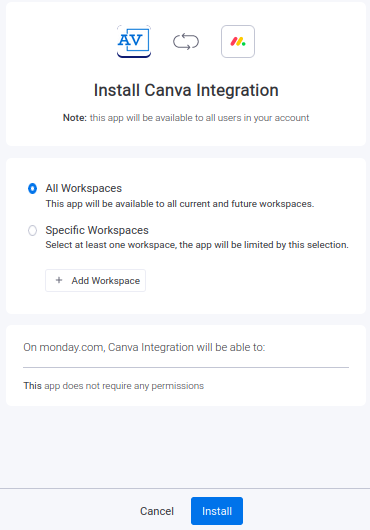
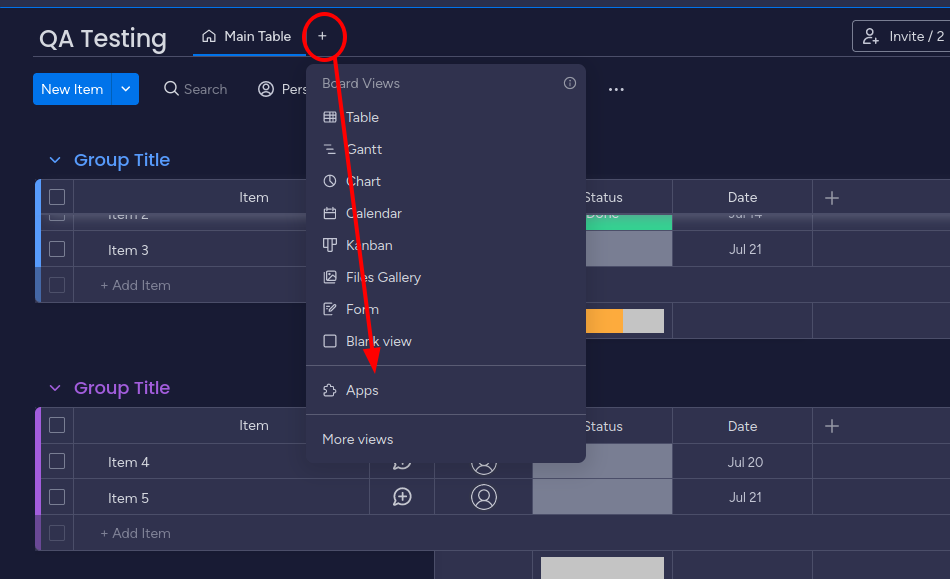
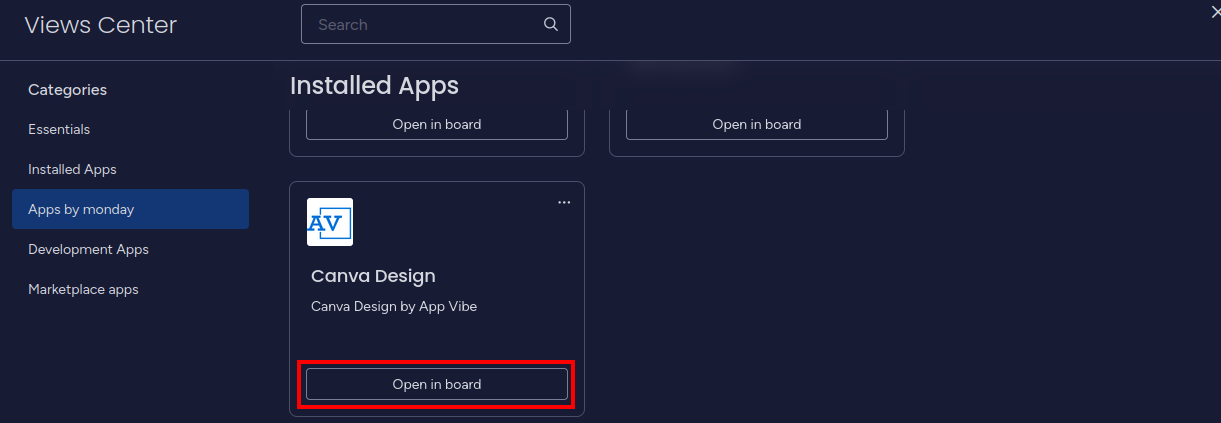
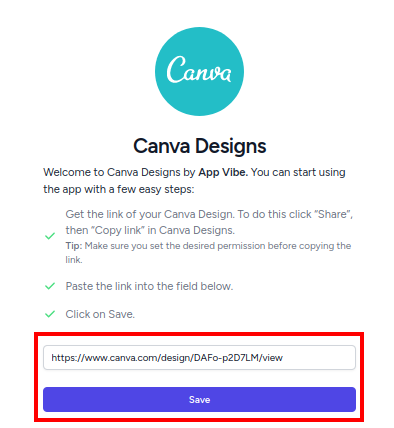
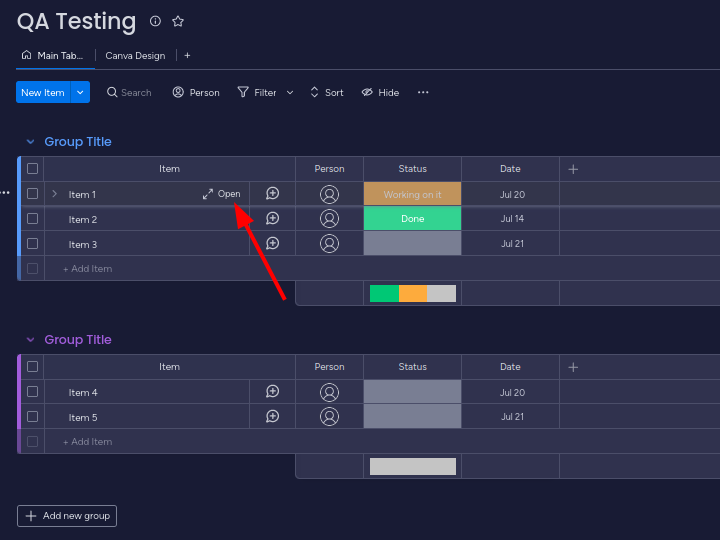
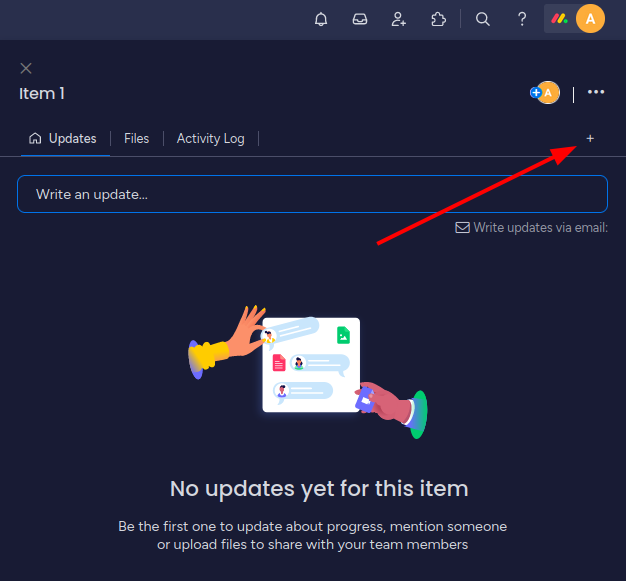
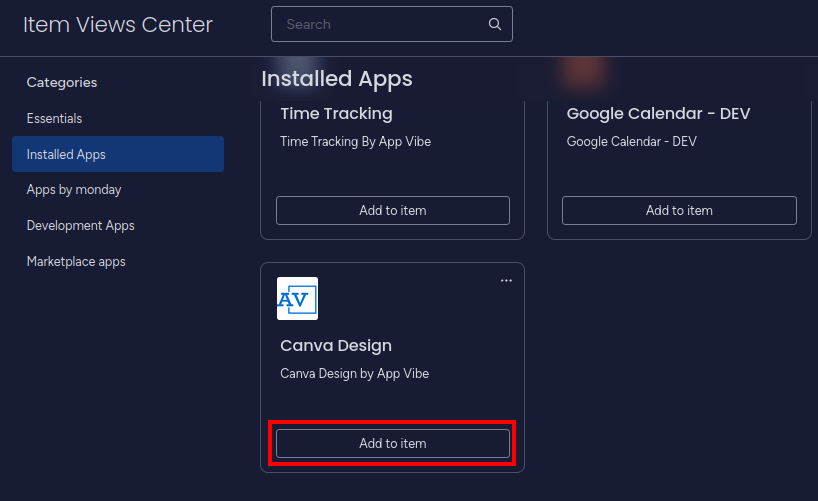
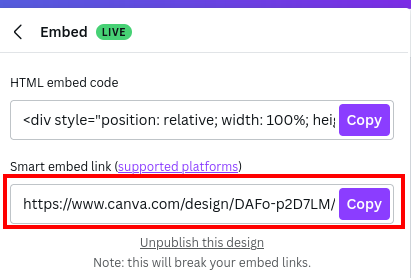
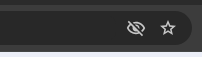

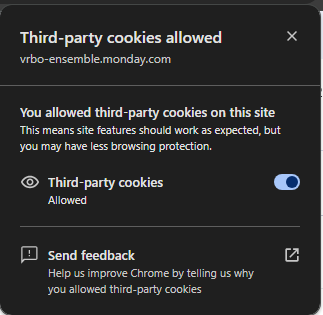
No Comments