Google Forms Integration for monday.com
Google Forms Integration for monday.com
The purpose of this Google Forms integration is to connect Google Forms to your monday.com workspace. After installing the app, you will be able to add Google Forms to either your board view or to individual items.
Installing the app
You can install the app with just a few clicks. After following the installation link, choose which workspaces you want to add the app. Review the permissions, then click “Install.”
Adding a Google Forms in board view
To add a Google Form in board view, click on the plus icon, then select “Apps”.
Here, find the Google Forms integration and click “Open in board”.
Now you can enter your Google Forms link into the field and click “Save”.
To get the link in the correct format, navigate to your Google Form and click "Send" in the top right corner:
Click on the "Link" tab, and copy the link from there. Make sure the "Shorten URL" option is not checked.
Adding a Google Form to individual items
To add a Google Form to an item, find that work item on your table. Then hover over it and click on “Open”.
After this, click on the plus icon in the corner to add a new view.
Finally, find the Google Forms integration and click “Add to item”.
After this, enter the link to the Google Form and click on "Save".
If you need any help with our app, or if you have any suggestions for us to make it better, please get in touch with our support team. We will be more than happy to help.
FAQ
I’m using Firefox and I cannot log in to my Google account. What can I do?
If you are experiencing log-in issues with Firefox, for example: cannot log in via the embedded Google Form, or can't enter any data, please disable Firefox’s Enchanced Tracking Protection.
For this, simply click on the shield icon next to the address bar and toggle “Enchanced Tracking Protection“ OFF.
When I try adding a Google Form, nothing happens. What should I do?
If you click the Add button, and nothing happens, please make sure you have enabled third-party cookies in your browser. Next to the URL, click on the eye icon:
If third-party cookies are blocked, it would look like this:
Please make sure to toggle the third-party cookies setting to "enabled" then refresh the page and try again.
Please note that in other browsers you might find this setting in a different place.
Release Notes
2023-07-25
-
Initial release

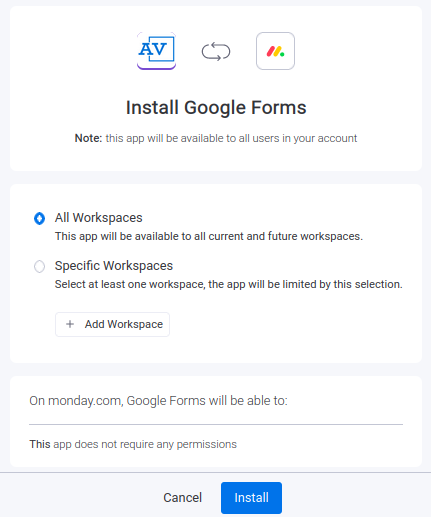
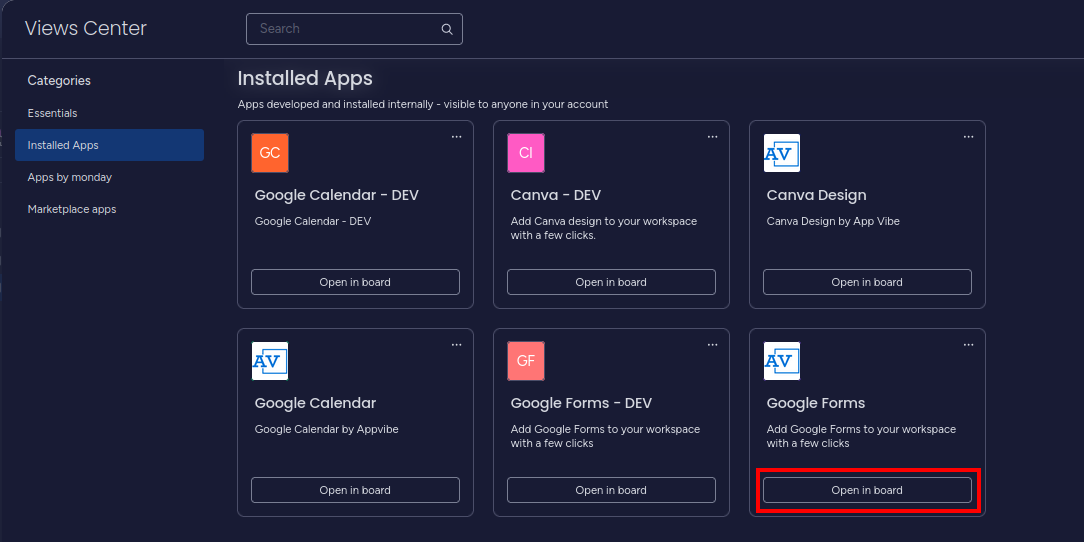
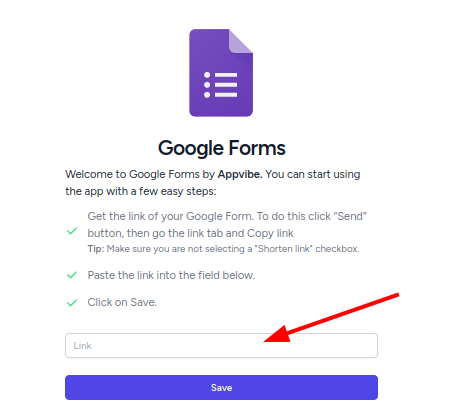
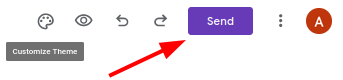
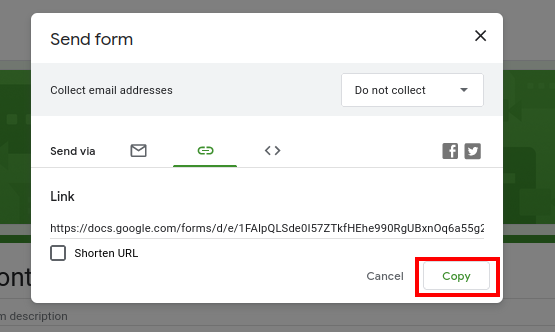
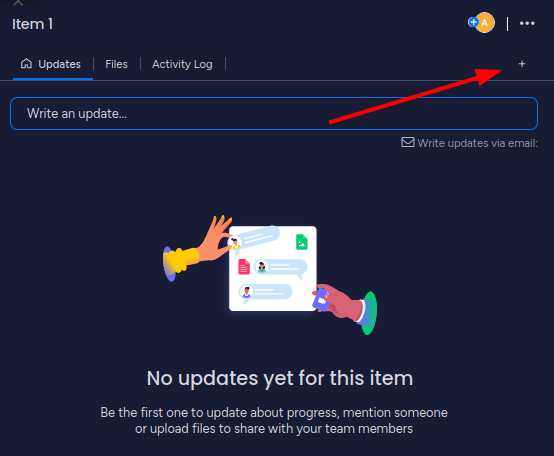
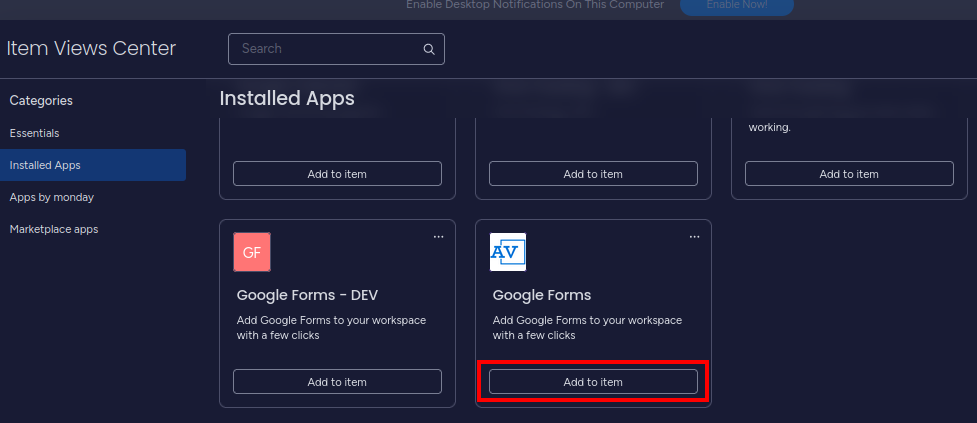
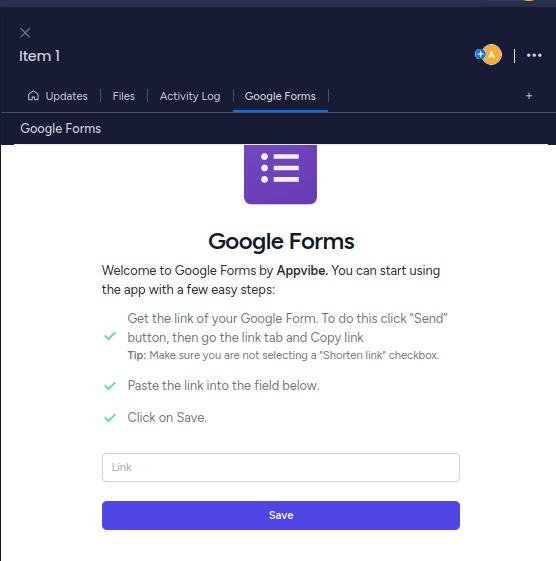
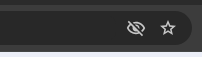

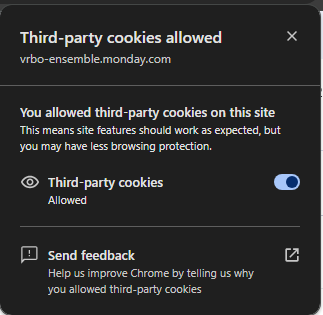
No Comments