Slack Integration for Jira
The Slack integration for Jira provides communication between your Jira workspace and Slack. Any change or update within Jira can be configured to notify one or multiple Slack channels. The Slack Jira Integration app allows you to connect these two services and make your distributed work environment more productive, effective, and rewarding.
Easy and Quick App Setup
These straightforward actions will deliver the add-on to your Jira instance just in a few clicks.
Setting up the Slack Integration
After installing the app, you can access the Configurations page by selecting the Slack Integration from the Apps menu.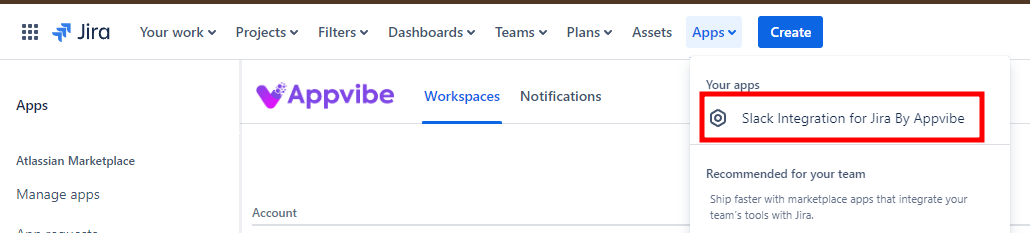
To use the app, you first need to connect a Slack workspace.
- Click on "Add workspace"
2. Follow the instructions on the pop-up window. Make sure to select the workspace you want on the top right, then click "Allow".
3. Your workspace is now connected and you can start using the app.
Setting up notifications
-
To set up notifications, go to the "Notifications" tab on the Configuration page.
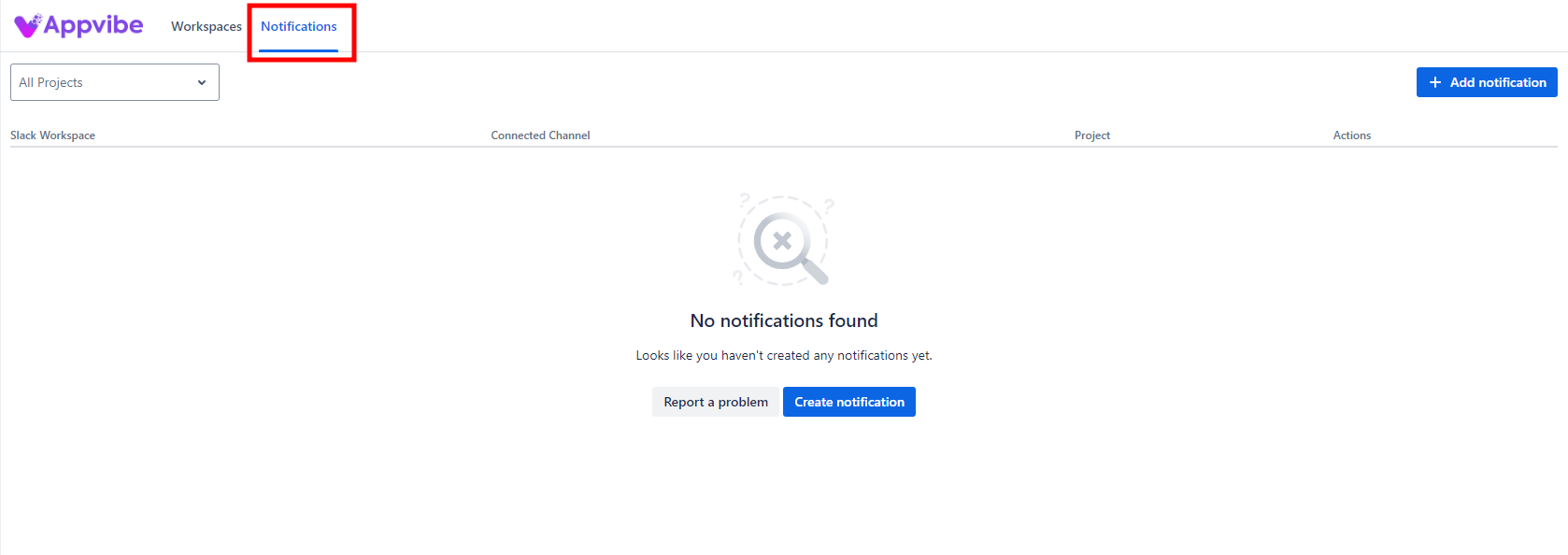
- Click on the button to add a notification.
3. To set up a simple notification, you just have to fill out the three mandatory fields:
Slack Workspace: Select one of your connected workspaces from the dropdown.
Channel Type: Choose if you want to use an already existing channel or a new one.
- If you choose Existing Channel, the third field will be a dropdown containing your channel names from the selected workspace:
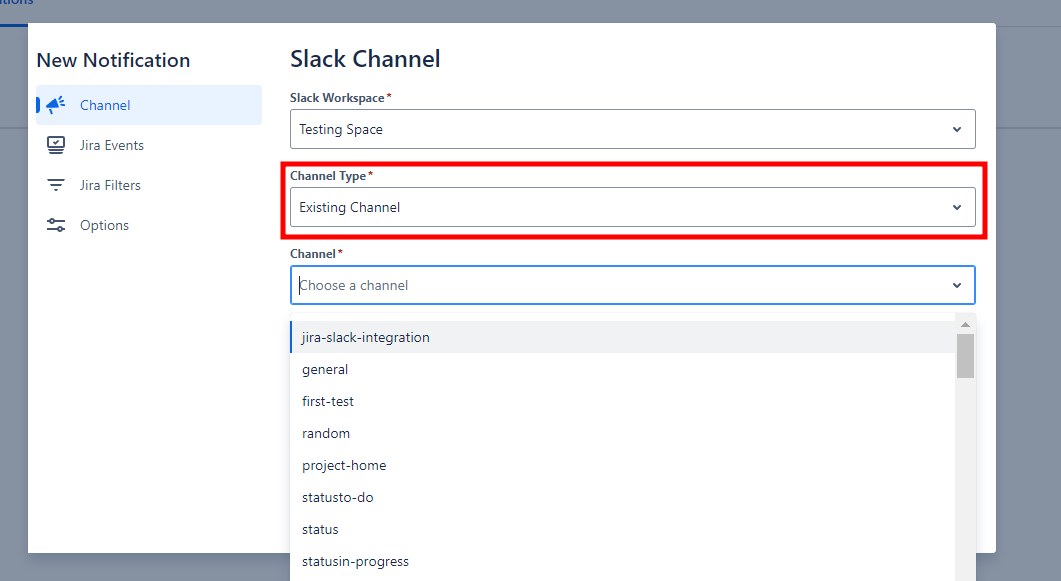
- If you select New Channel, the third field will be a textbox allowing you to name the new channel:
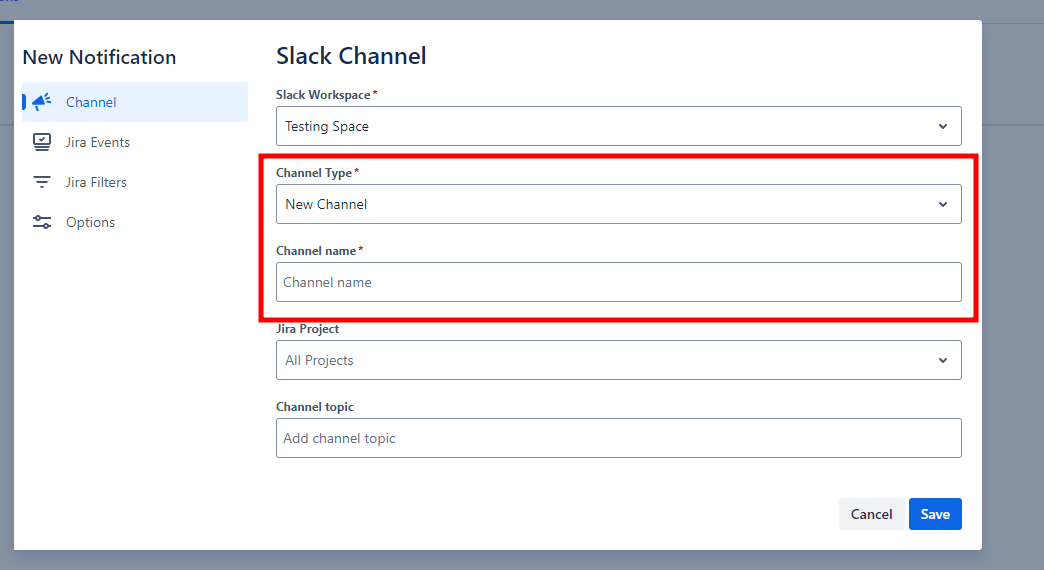
4. Click on Save to finalize the settings.
You will now receive all notifications to the selected channel.
Customizing your notifications
You can customize what types of notifications you see in Slack.
Jira Events
Our App allows you to customize notifications to reduce noise and ensure that users only receive relevant updates. You can filter Jira events—such as issue creation, status changes, or comments—based on your team’s needs by selcting the Jira Events tab. Shown below is how you can fine-tune your notifications:
Jira Filters
The Jira Filters tab allows users to fine-tune their notifications by applying advanced JQL (Jira Query Language) filters. This feature gives greater control over what notifications you receive by ensuring they are relevant to the specific issues, statuses, or actions you care about. An example filter is shown in the screen below.

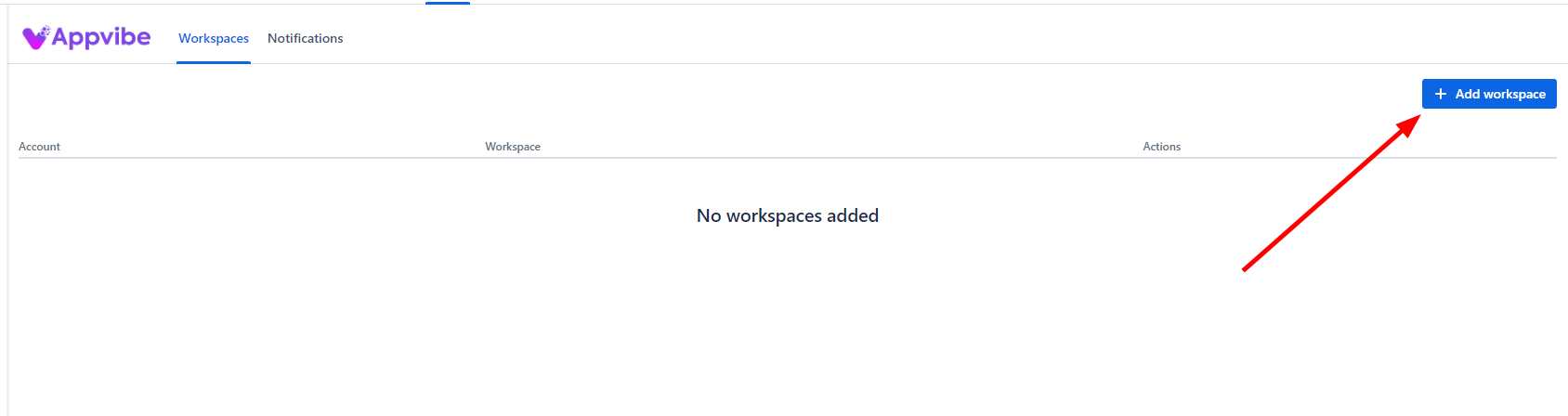
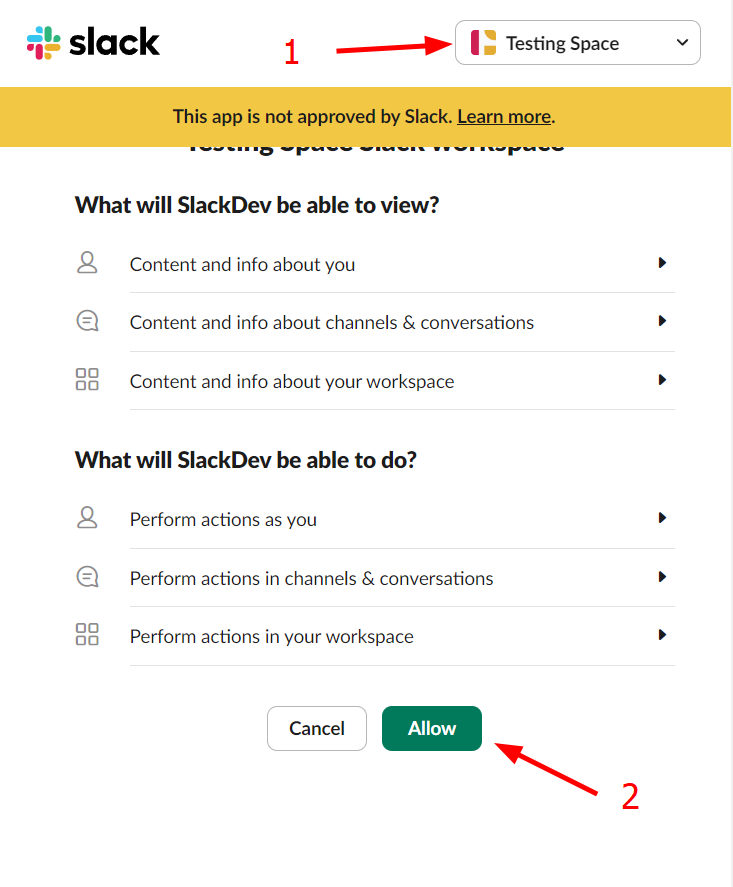
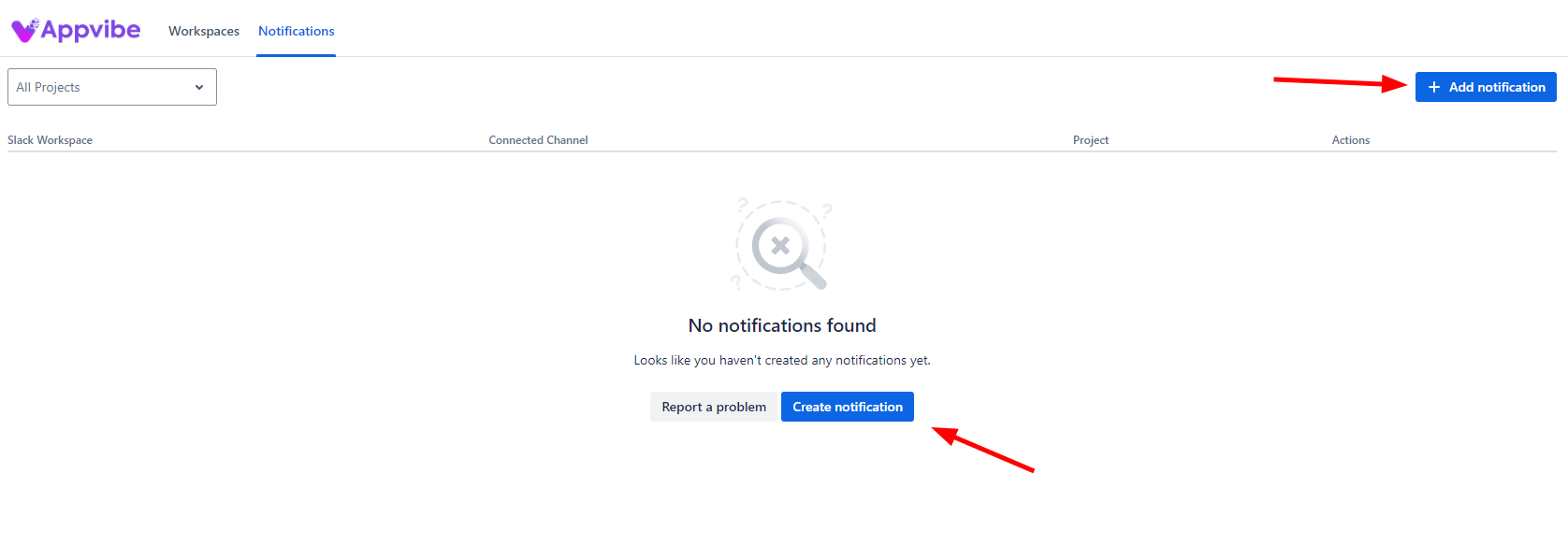
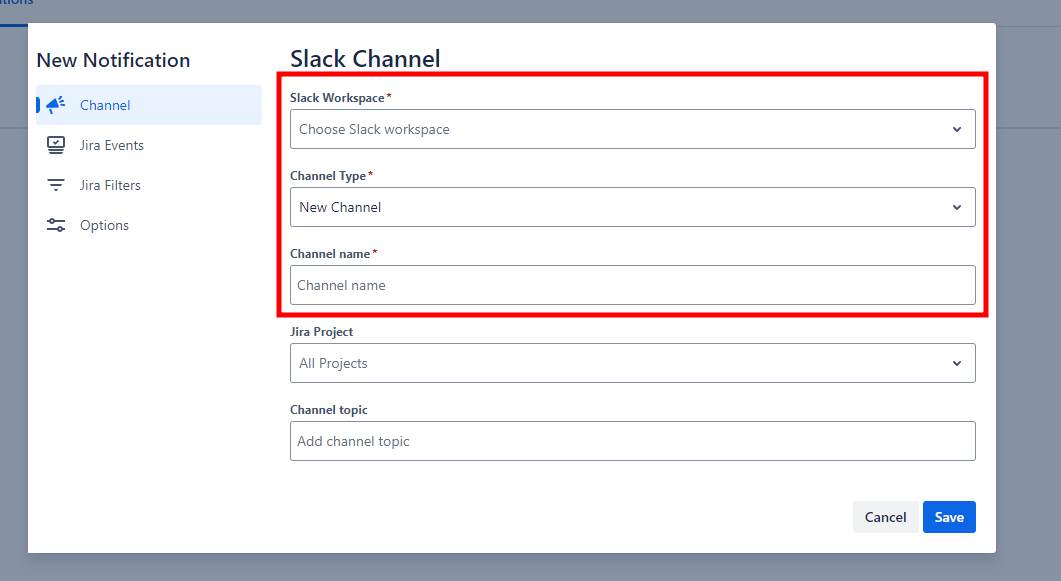
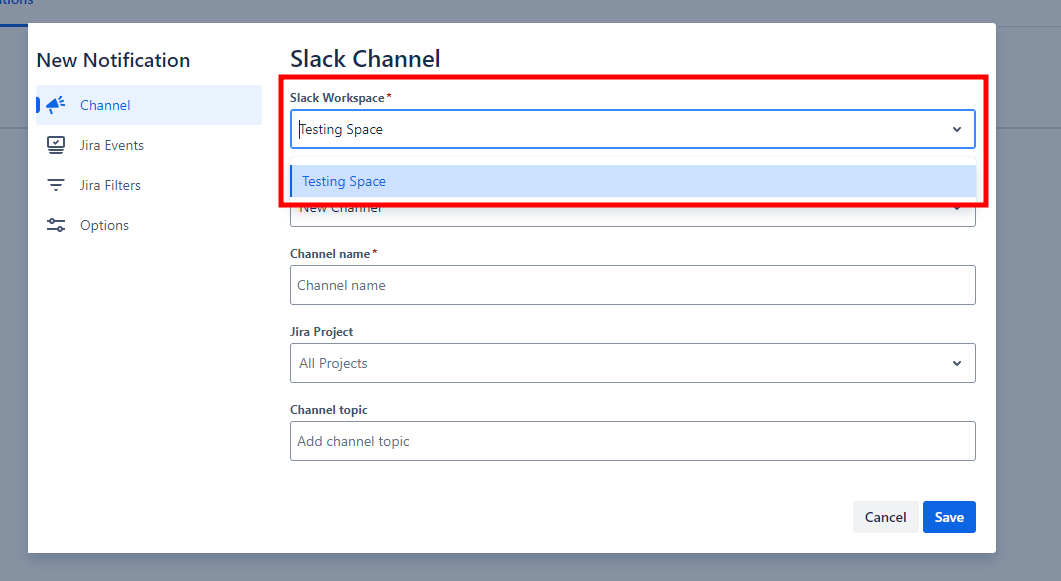
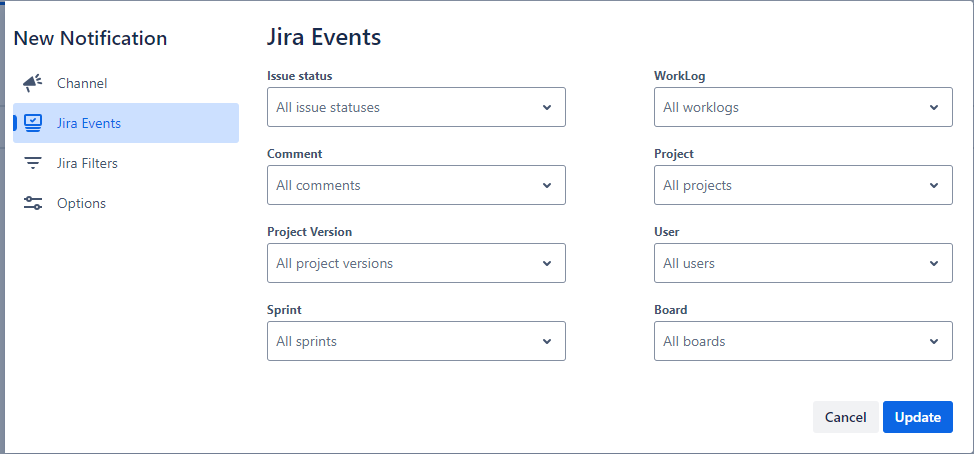
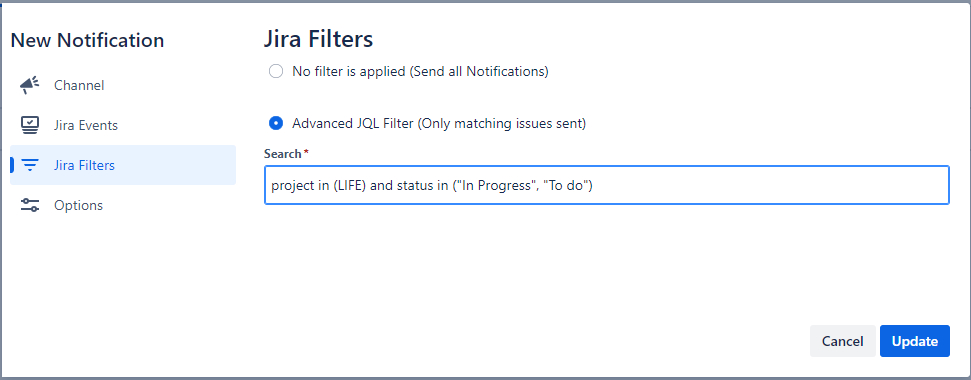
No Comments