Google Sheets Integration for monday.com
Google Sheets Integration for monday.com
The purpose of this Google Sheets integration is to connect Google Sheets to your monday.com workspace. After installing the app, you will be able to add Google Sheets to either your board view or to individual items.
Installing the app
You can install the app with just a few clicks. The app doesn't require any permissions. So after following the installation link, choose which workspaces you want to add the app to, then simply click “Install.”
Adding a Google Sheet in board view
To add a Google Sheet in board view, click on the plus icon, then select “Apps”.
Here, find the Google Sheets integration and click “Open in board”.
Paste the Google Sheet link into the field and click “Save”.
Before copying the URL, make sure you have selected the right permissions. If the sharing link has read-only permissions, you will only be able to view the sheet in monday but not edit it unless you are logged in.
Adding a Google Sheet to individual items
To add a Google Sheet to an item, find that work item on your table. Then hover over it and click on “Open”.
After this, click on the plus icon in the corner to add a new view.
Finally, find Google Sheets integration and click “Add to item”.
Now you can enter your Google Sheets link into the field and click “Save”.
Adding a Google Sheet to a Dashboard
To add a Google Sheet to a Dashboard, click "Add widget". Select "Apps" from the list.
Here, find the Google Sheets integration under "Installed Apps" and click "Add widget".
You can resize the widget on your dashboard to be able to easily see the app by dragging the corner. Insert the Google link as described above and click on "Save" to display it.
Publish to Web Sharing
In addition to using the "Share" function to get the Google Sheets link as described above, now you can also add Google Sheets that are published to the web.
To do this, on the Google Sheets page from the top menu select File -> Share -> Publish to web.
Then, on the "Link" tab click on the "Publish" button. Copy the appearing link and paste it into our app as usual.
If you need any help with our app, or if you have any suggestions for us to make it better, please get in touch with our support team. We will be more than happy to help.
FAQ
I’m using Firefox and I cannot log in to my Google account in the embedded Google Sheet. What can I do?
If you are experiencing log-in issues with Firefox, for example: cannot log in via the embedded Google Sheet, you are shown as logged out or the account menu doesn’t work properly, please disable Firefox’s Enchanced Tracking Protection.
For this, simply click on the shield icon next to the address bar and toggle “Enchanced Tracking Protection“ OFF.
Release Notes
2023-04-14
- Initial release
2023-08-14
- Updated UI and logo

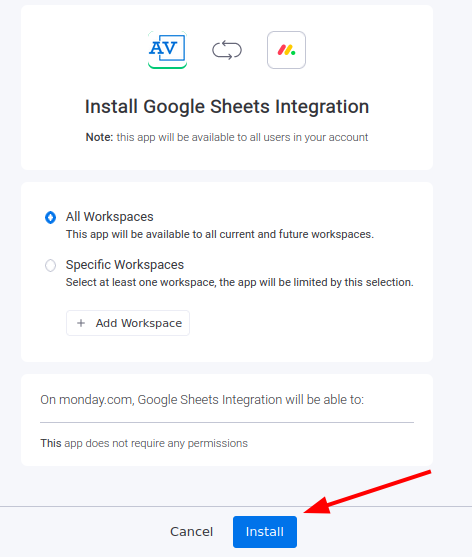
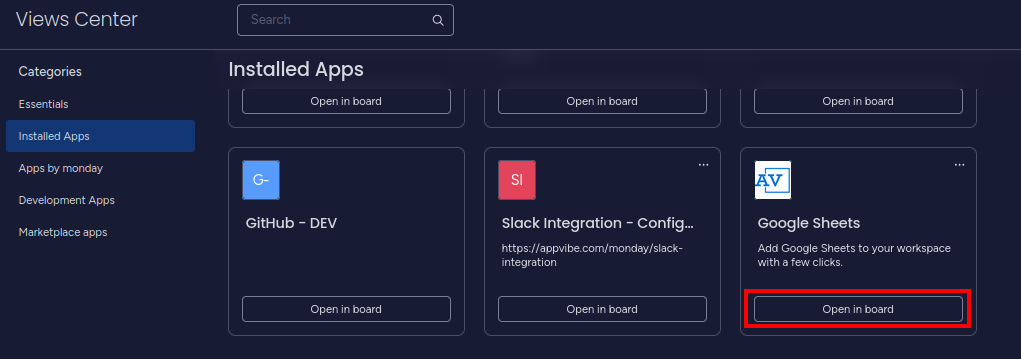
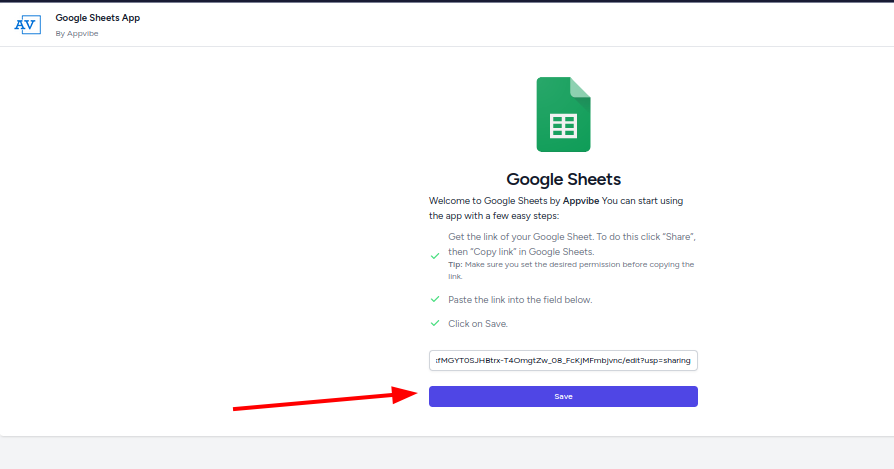
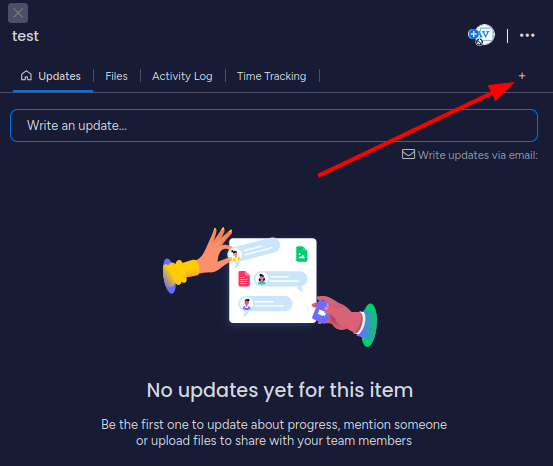
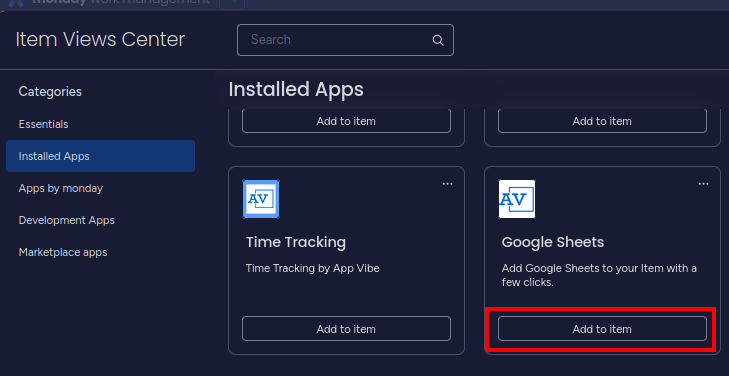

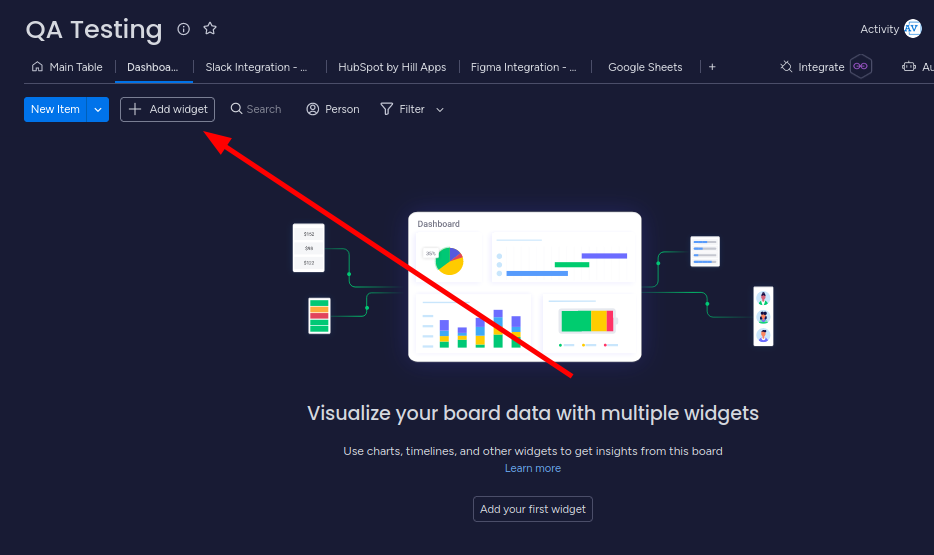
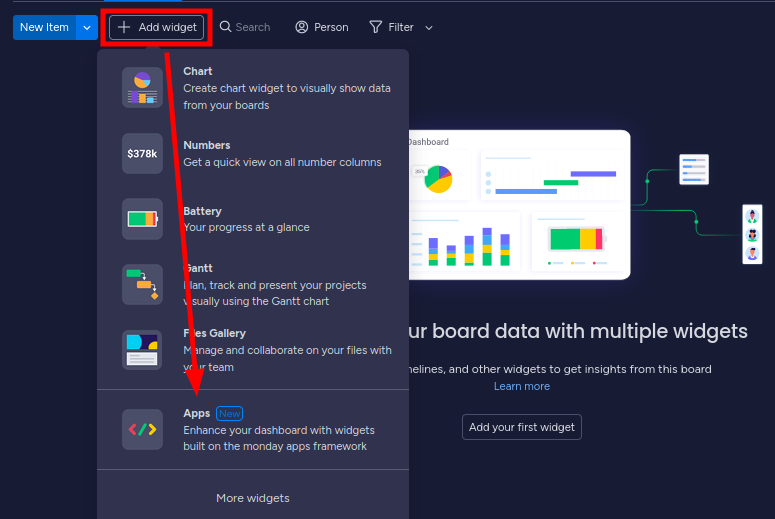
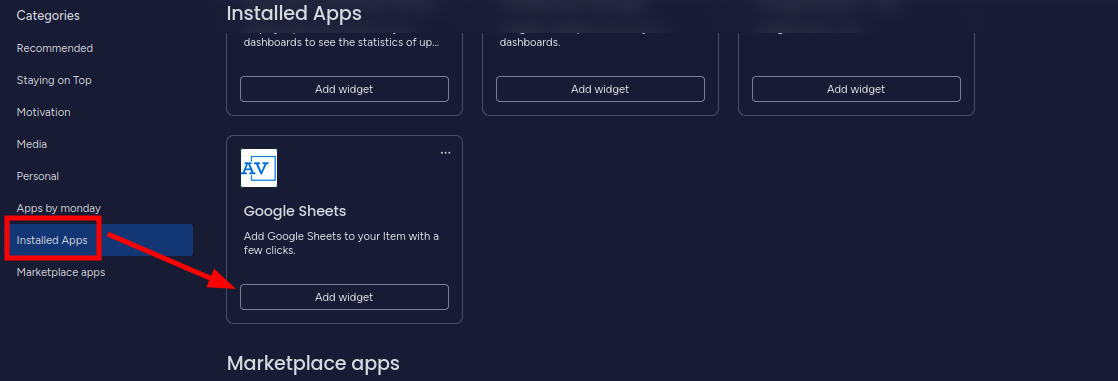
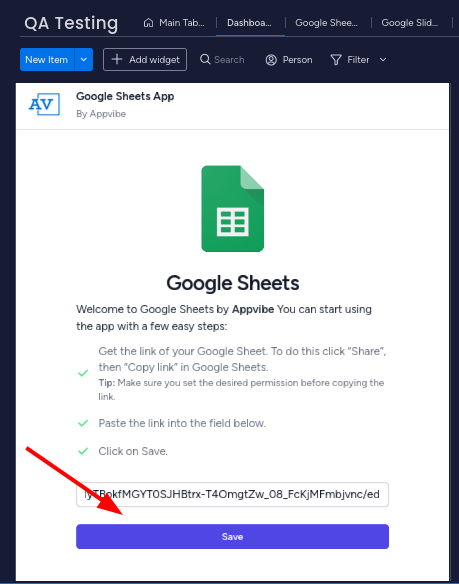
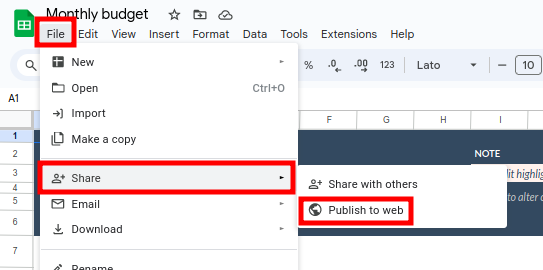
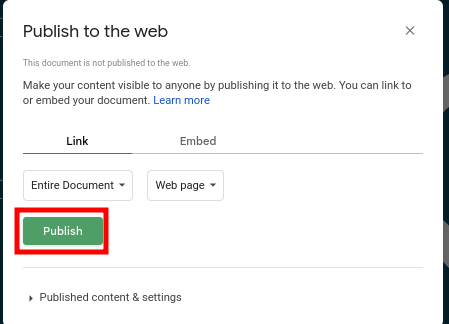
No Comments